*Note: Before inserting a raw material, you should be familiar with the correct coding method (this has nothing to do with software programming). More info can be found here: /RAW+MATERIALS+CODING
Also, you should already have your Parts/Raw Materials Categories defined via MenusSQL>Parts/Raw Materials>Inventory > Definitions > Part Categories.
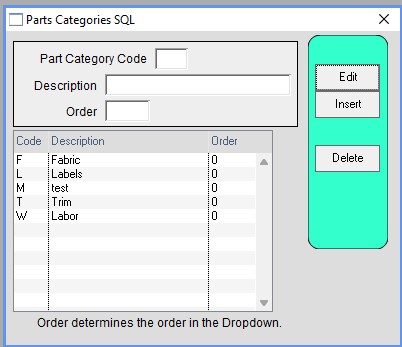
To insert a Raw Material, go to MenusSQL> Parts/Raw Materials.
You will see the Parts for Manufacture/Raw Materials window.
Click the insert button and fill out the
Part Style
Color (optional)
Description
Unit of Measure
Cost/Unit $
Value/Unit $
Memo (optional)
Then select the dropdown (Red Arrow next to Part Style) to choose the part category.
When done, click OK.
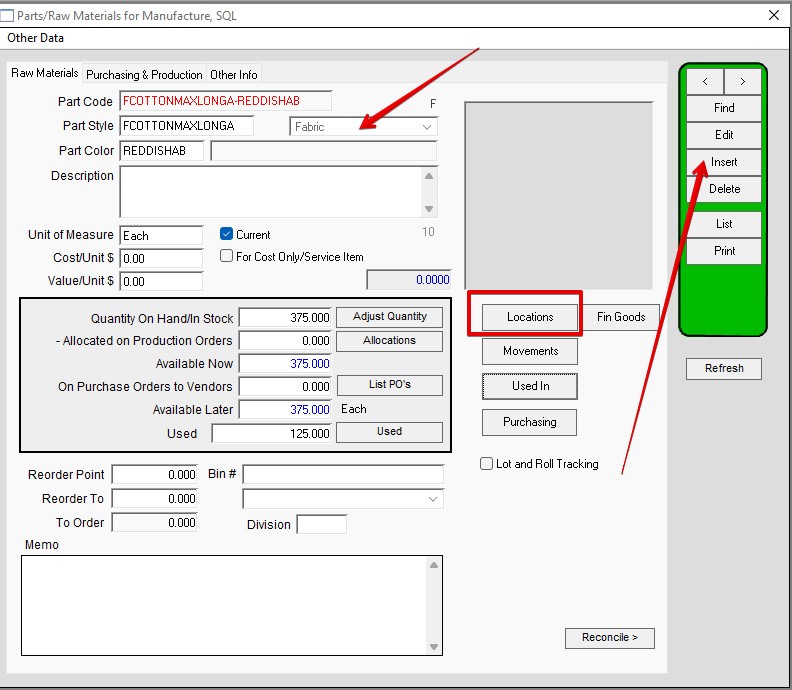
If you want to adjust quantities into stock click the Locations button (See Red Box in above image).
Then clikc the Adjust button(1).
Make location is correct if you have more than one (2).
Fill out the quantity to adjust by (positive numbers increase the quantity, negative numbers decrease the quantity) (3).
Select a reason from the dropdown (4).
Add Adustment Cost and/or value.(5).
The other fields are optional. When you’re done click OK.
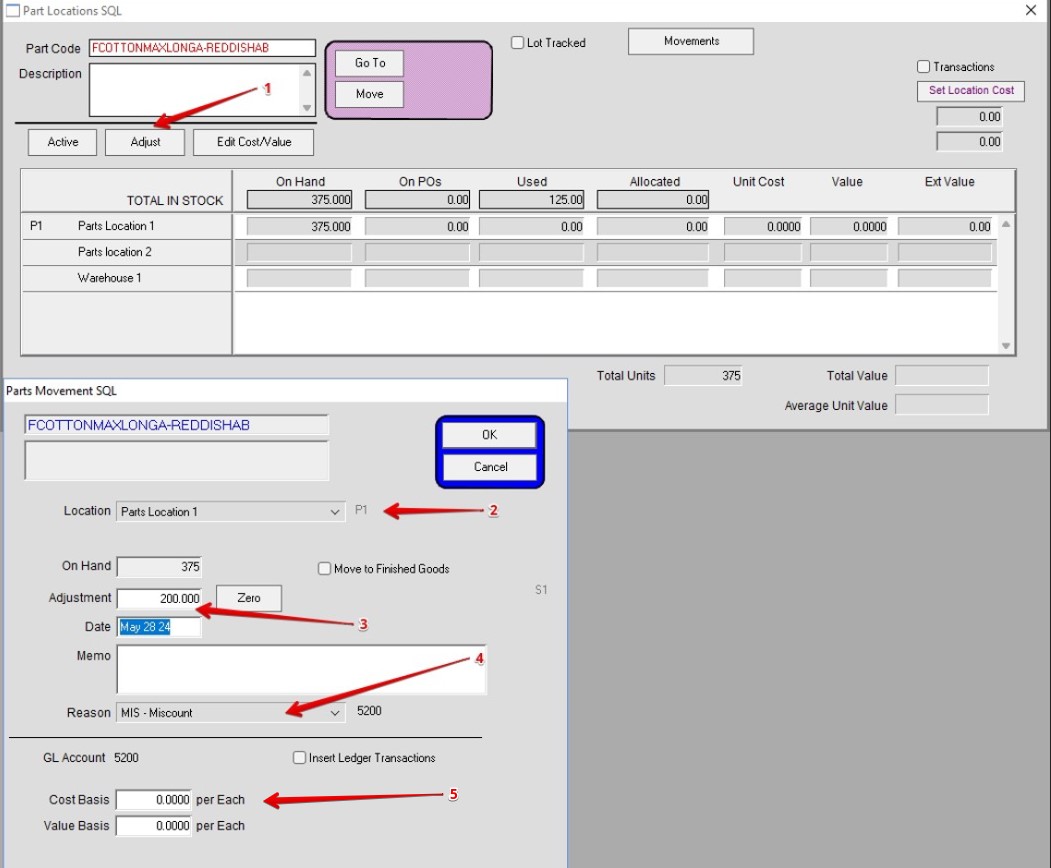
You will now see a quantity in the Quantity On Hand/In Stock, Available Now, and Available Later fields.
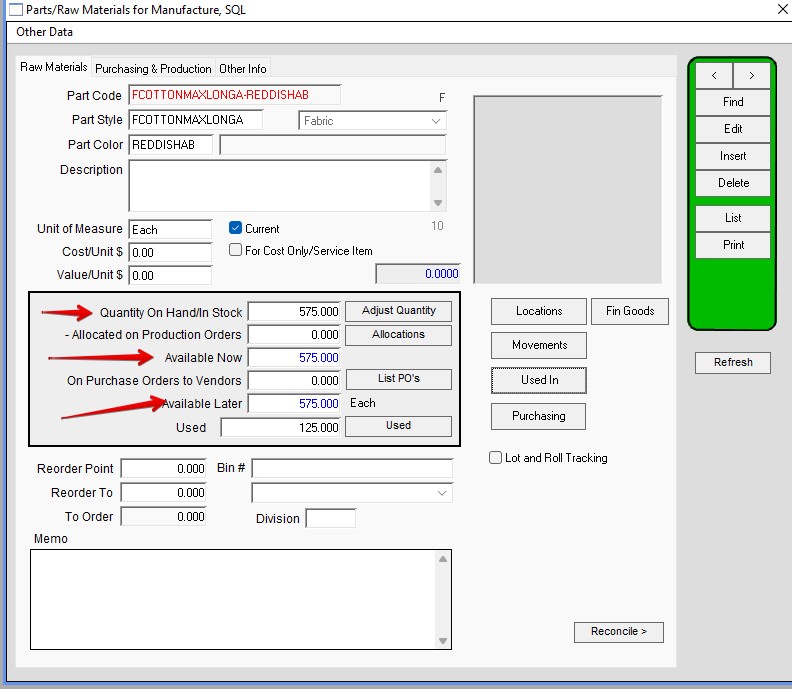
You are now finished entering a Raw Material.
Edit 5/28/24-HS
Copyright © AS Systems, All Rights Reserved | WordPress Development by WEBDOGS