Menus > Inventory > Commands > Batch Adjustments F/G. In the Inventory Batch Adjustments window click the Adjust button.
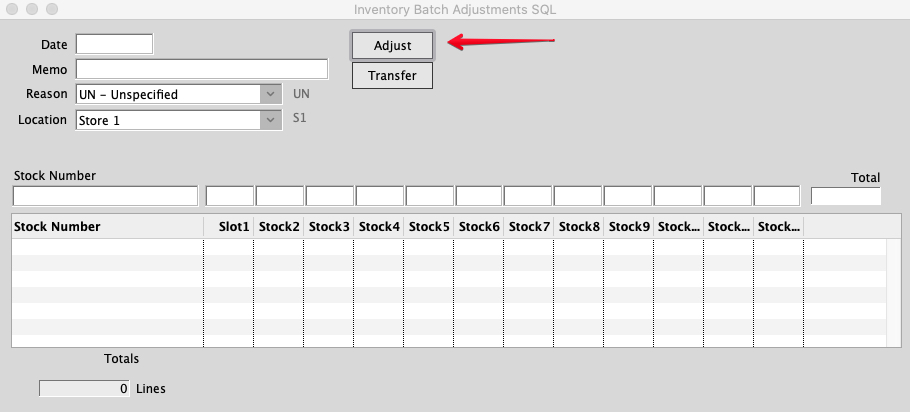
You will now have a range of options to choose from.
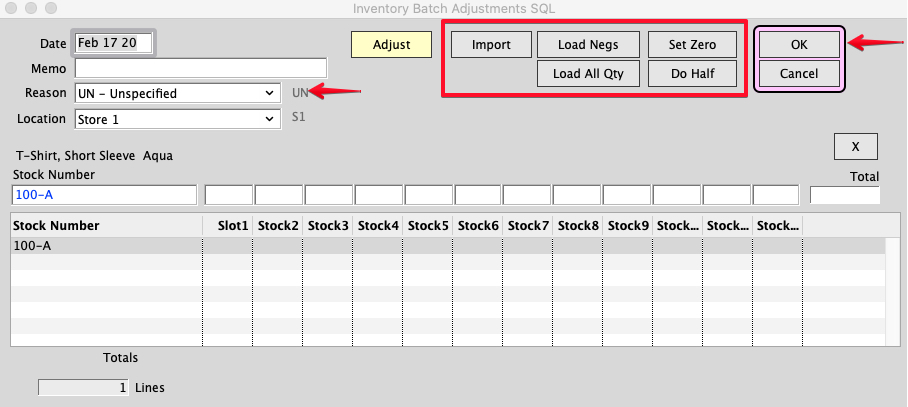
You must choose a Reason for the Adjustment and you can add a Memo if you want.
Before clicking any button make sure you are working in the Location that you intend to Adjust.
You can manually enter a single Stock Number to adjust or you can use the buttons to load more.
1. Import– You have the option of loading a tab delimited file of your choosing. File must have only one column and be based on either UPC or PF SKU.
2. Load Negs– This will load all negative stock in the specified location.
3. Load All Qty– This will load all items and their quantities at the specified location.
4. Set Zero– After either manually entering a stock number or choosing “Load Negs” or “Load All Qty,” you can Set the Loaded Stock numbers quantities to zero by clicking “Set Zero.”
5. Do Half– After selecting “Load Negs” or “Load All Qty,” clicking the “Do Half” button will reduce the number of Stock Numbers to be adjusted by half. We recommend doing this when you are working with a large number of Stock Numbers.
After completing your desired processes, click OK.
Created on 2-17-20 by SH
Copyright © AS Systems, All Rights Reserved | WordPress Development by WEBDOGS