If you use a test data file you will be able to explore PERFECT FIT to better learn how the program operates. By not using your real data file you can Insert, Edit, and Delete without worrying that you may be doing something irreversible or damaging your real data.
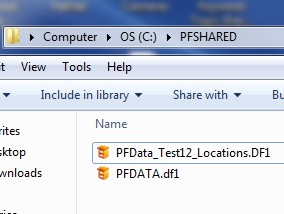
Recommend the Test environment so:
Download a test data file from our web site at:
Then go to PF7 Downloads > Perfect Fit 7 Datafiles and choose the test file that matches the size grid you are using.
Unzip the data file and put it in the PFShared folder.
To access the test datafile, from within Perfect Fit go to File > Change Datafile and open the test file.
The test data file contains most of the PF Modules, even if you have not purchased them.
Although the test data file already contains some data, you may want to insert your own customer name and a few stock numbers so you will be more familiar with what the reports look like.
To change back to your real data file, go to the File Menu > Change Data Files and select PF DATA (pfdata.df1).
If you quit PF and re-open it, it will open PFDATA. (as long as the path file has not been changed)
Perfect Fit uses a text file called path.txt to remember which datafile to access. If you delete this textfile, Perfect Fit will ask you to select a datafile to connect to, and then create a new path.txt file.
You can see the path to the data file on the diagnostic report.
Revised 10/10/16 – SV
Copyright © AS Systems, All Rights Reserved | WordPress Development by WEBDOGS