Creating a “Table Lookup” is useful when you want a field to display information based on data from a field in a different table.
This example will show you how to make an Inventory Collection Code field display on an invoice, using the Collection Description.
In the Form Editor window go to the section where you want to enter the fields. In our example we will place the fields beneath the inventory items.
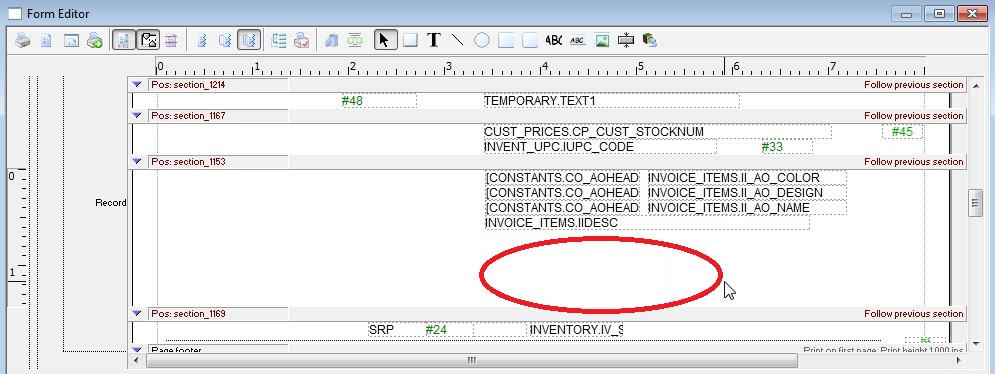
1) The first field we will enter is a Datafield. So we press the small abc icon at the top of the screen then draw a box in the desired location. This first box will pull data from the Inventory Collection table.
Place the cursor into the Dataname field and press the magnifying glass icon to bring up a list of Tables and Fields. Select INVENT_COLLECTN then IVC_CODE. Which will then fill in the Dataname.
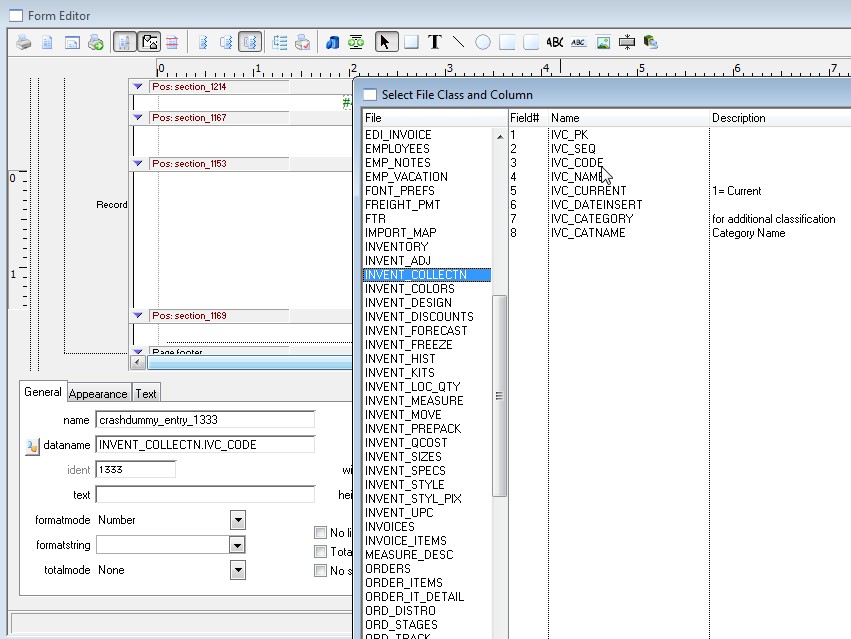
2) Next, we need to add the collection code field from the Inventory Table into the Text field. *Note: Step 1 used a field from the “Inventory Collection” Table, while Step 2 uses
a field from the “Inventory” Table. The Table names are similar yet different. Type the field name into the Text field. If you’re not sure how to spell the field name, copy the text from the screenshot
or click the magnifying glass icon to pull up a list of table and field names. *Note: Selecting a field will not automatically insert data into the Text field, it will need to be typed in.
After we enter a Dataname and Text, we need to tell Perfect Fit that this field is used in a calculation and needs to be calculated automatically. So place a check in the Calculated and Autofind
checkboxes. In regards to the fields mentioned in this guide, your data should match the screen below.
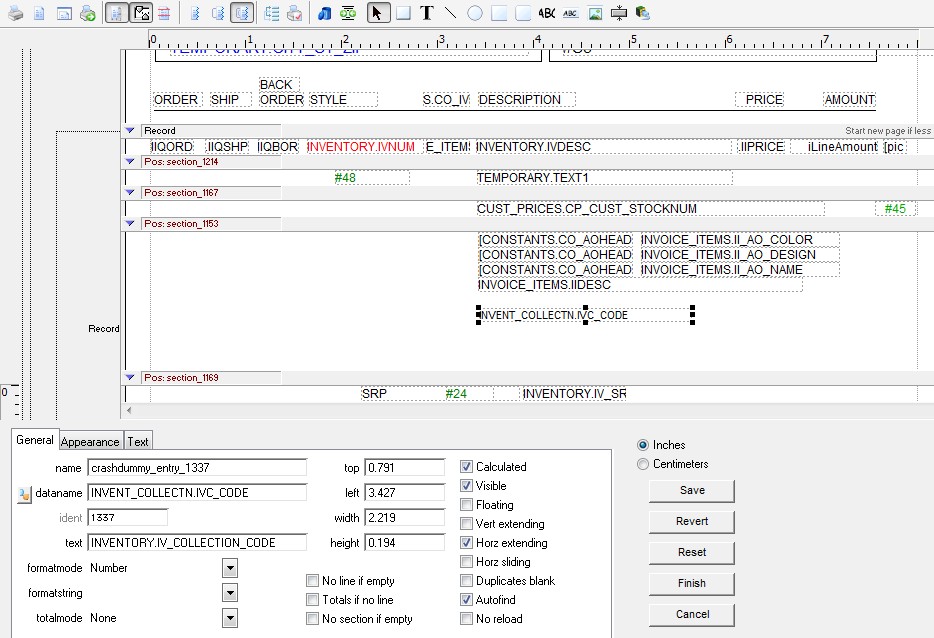
3) The last step is to create a field for the collection name, pulled from the Inventory Collection Table. Press the small abc icon at the top of the screen then draw a box to the right, or below, the previous field you created.
*Note: This field must be placed to the right of, or below, the field created in Step 2. Place the cursor into the Dataname field and press the magnifying glass icon to bring up a list of Tables and Fields. Select INVENT_COLLECTN then IVC_NAME. Which will then fill in the Dataname.
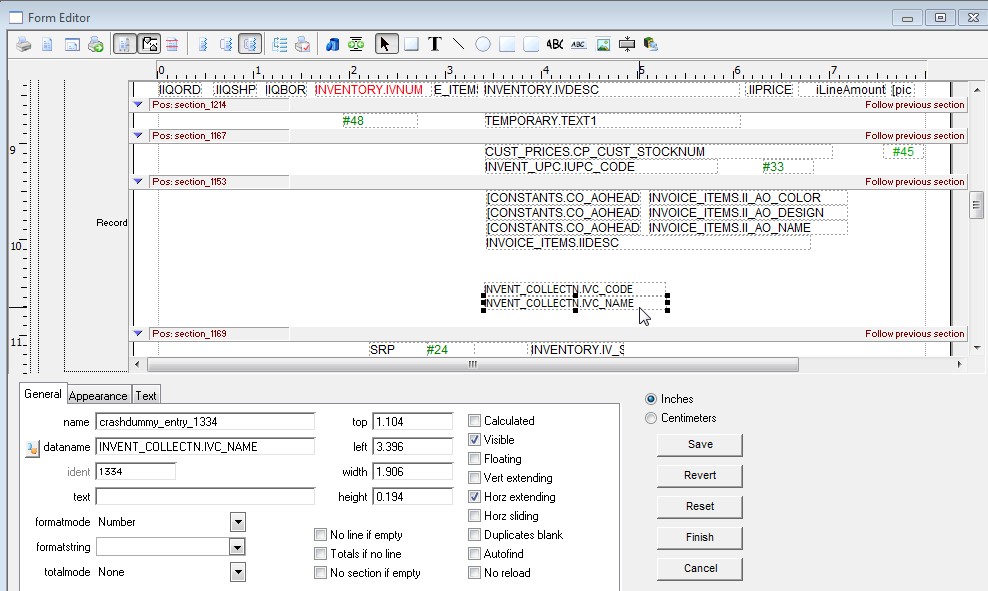
When done, press the Finish button. Now when we print the form we will see the Inventory Collection description on the printout.
Our example is using the Inventory Collection name “Boats”.
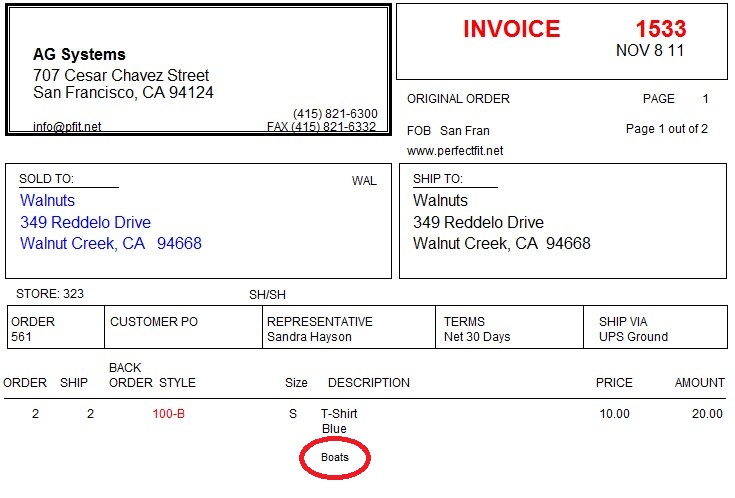
Copyright © AS Systems, All Rights Reserved | WordPress Development by WEBDOGS