Perfect Fit has a feature which allows you to track seasons.
There are three areas where you can track seasons: inventory, order, and invoice.
When doing custom searches you need to be aware of which season field is the appropriate one to use for the search.
The seasons are entered under Menu > Inventory > Definitions > Seasons/Categories. Sort order is determined by the season code.
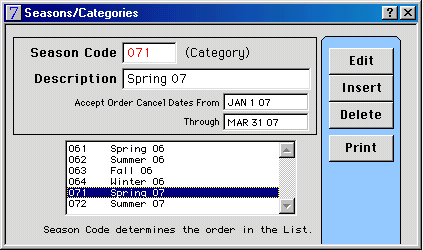
Inventory can be assigned a season code on the Style Master window > Other Data > Notes window. This season field is IV_SEASON_CODE.
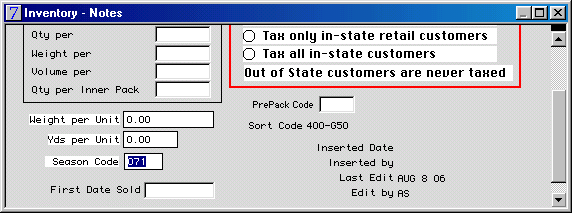
When an order is confirmed (OK), the first line item that is assigned an inventory season will be used to define the season for that order. This season field is O_SEASON_CODE.
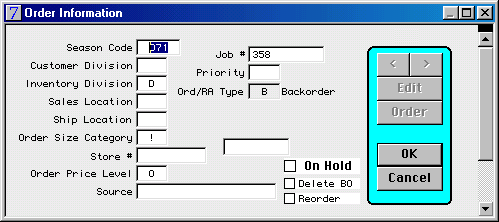
When an invoice is confirmed (OK), it will take the order season and put it in the field IN_SEASON_CODE. This field can be edited on the Invoice > Other Info window.
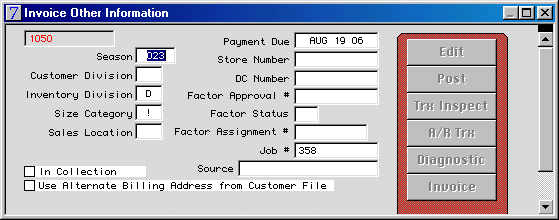
An apparent error can be generated by mixing line items with different seasons on a single order. An order report by season will show different data than an order item report with a custom search on field IV_SEASON_CODE.
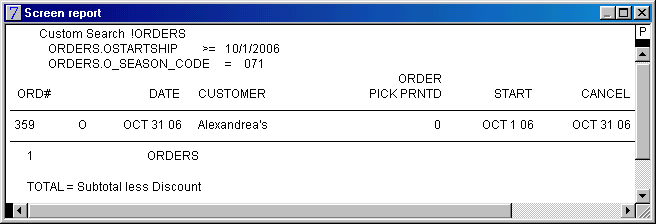
O_SEASON_CODE is assigned when a order is inserted, edited, or the line items are changed when a stock# is marked not Current. It is NOT changed when the Edit Line button is used on the Order Detail Window.
The assignment is made by stepping through each line of the order detail window. The FIRST inventory season code encountered is used to update the order.
For example, if an order has three line items, and the first line has no inventory season assigned, the second line is inventory season 071, and the third line item is inventory season code 072, then the order will be assigned under season code 071.
If the second line is deleted, the order will be reassigned to season code 072.
Copyright © AS Systems, All Rights Reserved | WordPress Development by WEBDOGS