To scan UPC’s for packing from Pick Tickets in Perfect Fit:
1) Press the Scan button on the Pick Ticket window.
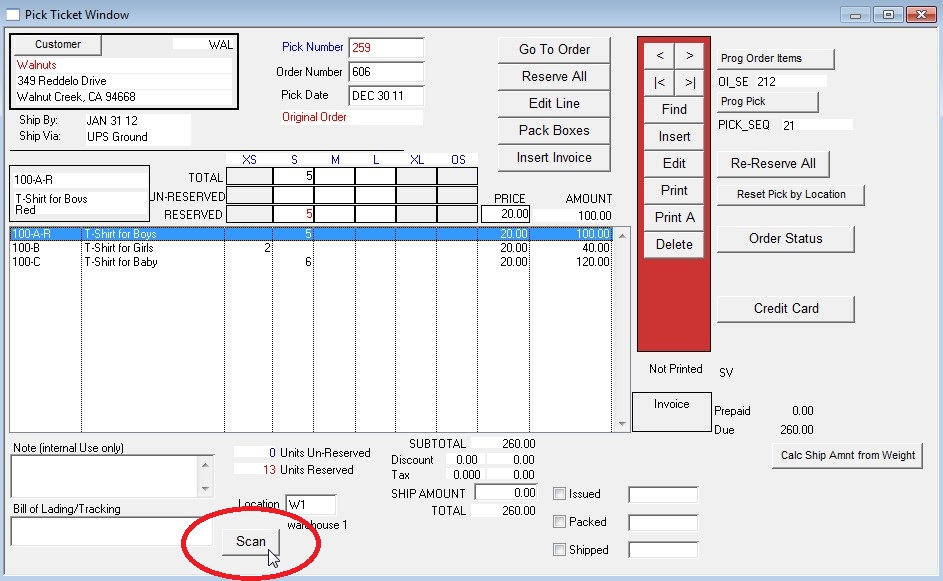
2) Scan the UPC with the scan gun. Each time you scan an item the data will appear in the Scan/Enter UPC field of
the Pick Scanning Window. In addition, the line items will update the “Scanned” and “Remaining” columns.
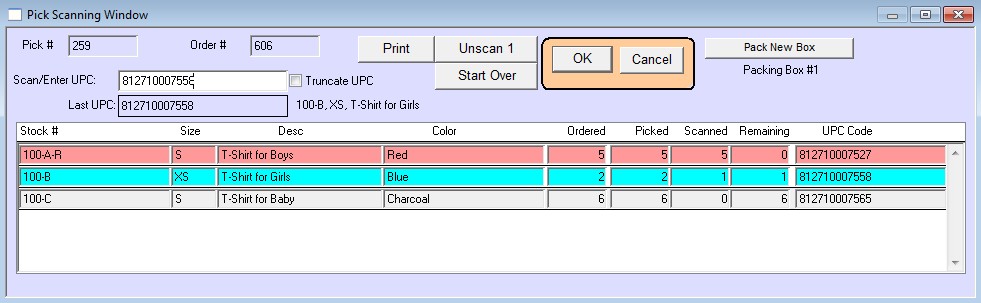
Note:
When an item has been scanned complete, the line will highlight in pink.
When an item has been scanned partial, the line will highlight in blue.
When an item has not been scanned at all, the line will remain neutral color .
The highlighted colors are not to be confused with the “Color” column, as that column displays the color of the items as per their stock number.
When you have finished scanning the items press the OK button.
3) At the “Select” prompt choose the “Scanning Complete, Ready to Ship”. Alternatively, you can select
“Do more Scanning later” or “Continue Scanning Now” but for this example we will choose the first option.
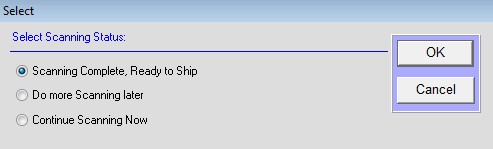
4) Enter the weight of the packed box then press OK.
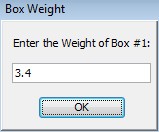
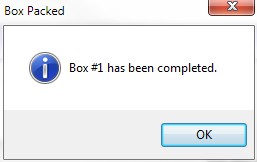
If you want to continue packing press the Pack New Box button, otherwise the process is complete.
Copyright © AS Systems, All Rights Reserved | WordPress Development by WEBDOGS