Reorder points allow you to see the inventory you’re low on and how much you need to order.
Reorder points are set up under Menus > Inventory, and then click the Status button.
The Reorder Point fields allow you to set the reorder threshold.
The Reorder To Level fields allow you to set the level that quantity should be stocked.
When the stock falls below the Reorder Point, the Qty To Order fields show the amount you need to order to reach the number entered in the Reorder To Level field.
The following screenshot shows that all sizes have fallen below the Reorder Point.
Based on the Reorder to Level value, the Qty To Order field shows that 158, 101, and 148 more items must be ordered for S, M, and L.
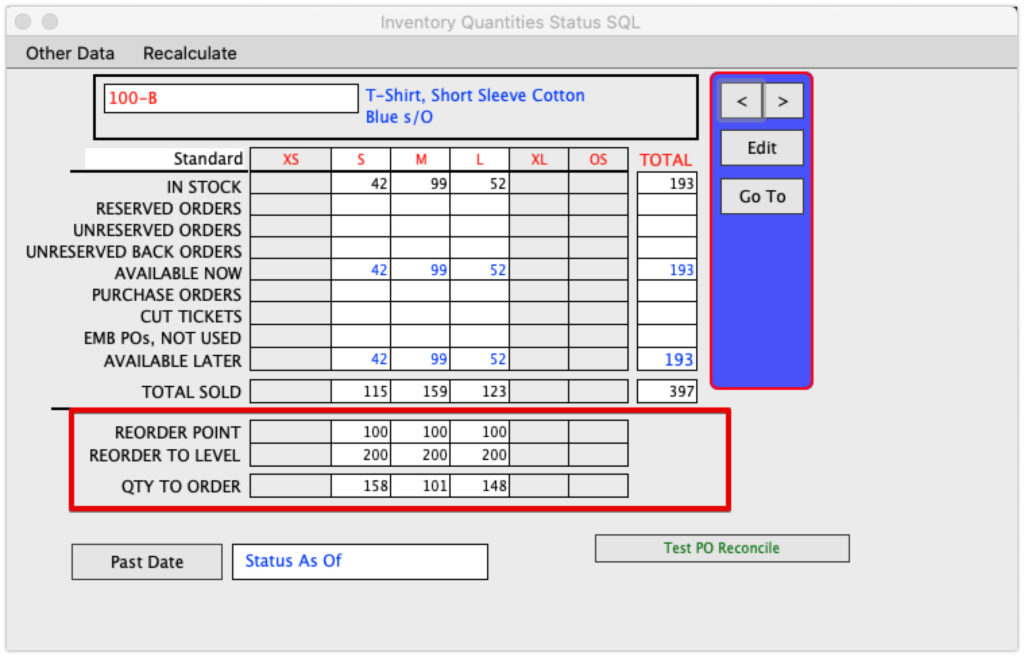
To see a report of all items that need to be reordered go to Inventory > Reports > Current Status:
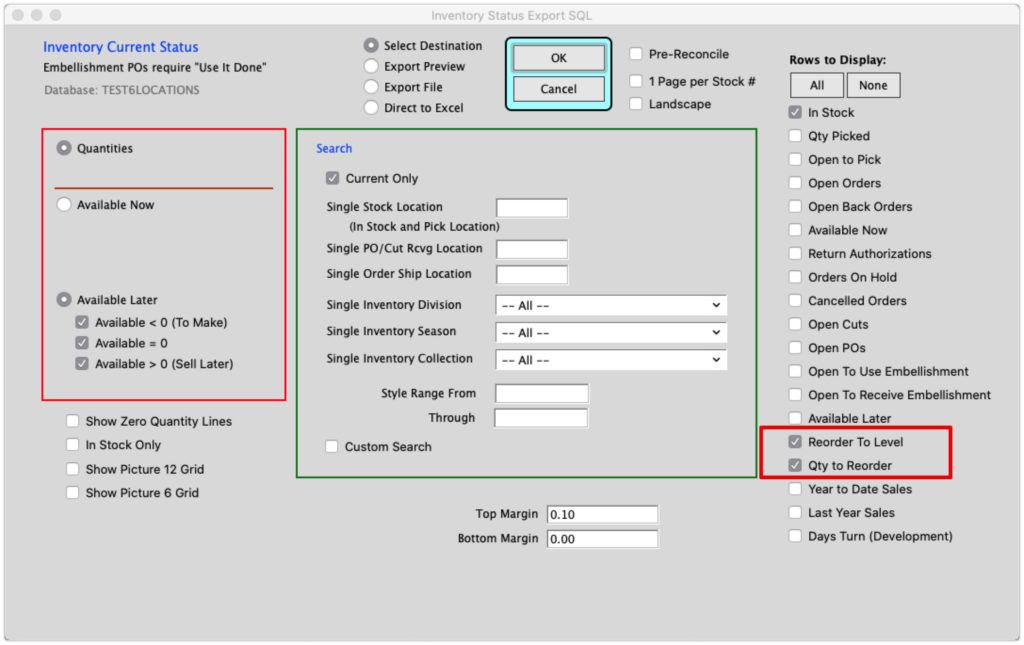
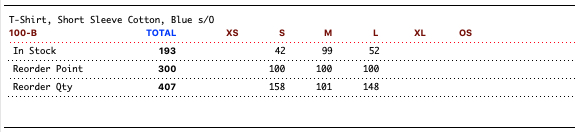
If you want to see more details run the same report with Rows to Display set to all.
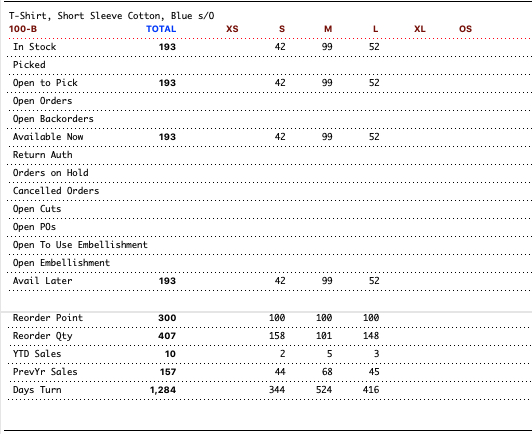
Revised: 1/15/21 by SH
Copyright © AS Systems, All Rights Reserved | WordPress Development by WEBDOGS