1) To set up inventory quantity discounts you must first enter the number of discount levels in Preferences.
Menus > Maintenance > Maintenance > Preferences > Inventory.
Enter a the number of desired levels in “Number of Inventory Discount Levels”.
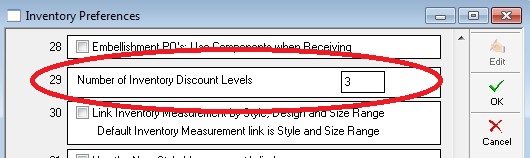
2) In the Stylemaster go to Other Data > Qty Discounts.
Press Edit and fill in the Qty From and Qty Through fields, as well as the Percent % field (or Fixed $ field).
By default the entries are enabled across the style.

In the above screenshots there are three discount levels. The first level gives a discount of 2% when 1 – 9 items are purchased. 5% discount when 10 – 19 items are purchased. 10% discount when 20+ items are purchased. Alternatively, you can used the Fixed $ column to enter static discount amounts instead of using percentages.
Note: If you want to make the discounts apply to the size and/or stock number only, rather than across the entire style, put a check in the Size Specific and/or Stock Specific box.
3) Go to the Order window and press the “New Order Window” button. The New Order Window must be used in order for the quantity discounts to calculate.
Insert the order and upon pressing the OK button the price will automatically adjust to reflect the discount.
The item in the example below, 300-A-T, normally has a price of $10.00 each but has been discounted to $9.50 each. This follows the qty discount rule we set earlier of
a 5% discount for a quantity of 10 through 19.
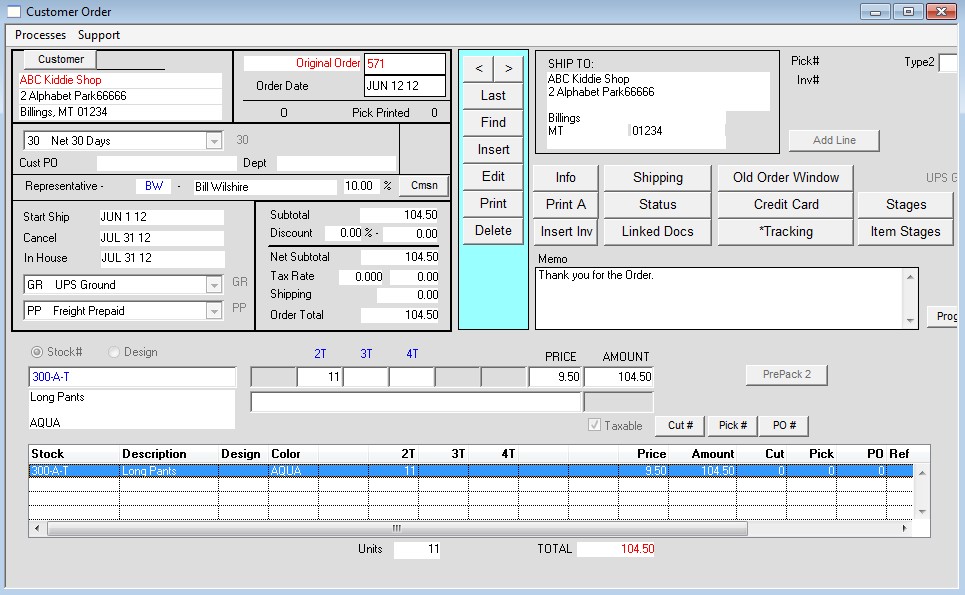
Note: The discount only calculates during insertion of the order. If you edit the Order and change the quantity so it falls outside the discount level, the discount will not “un-apply” itself. You will need to manually change the price.
4) If the price of an item is edited you can attach the discount to the new price via Edit > Processes > Qty Discounts. However, you must uncheck
Order Preference #19: Discount Recalculation Prompt first, which is located under Menus > Maintenance > Maintenance > Preferences > Orders.
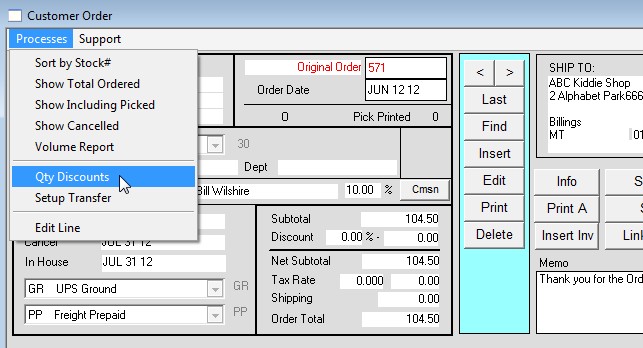
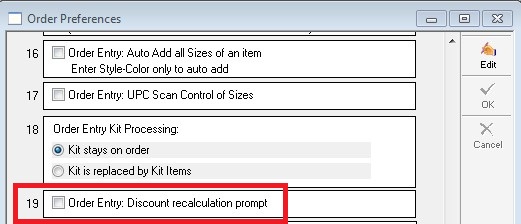
Copyright © AS Systems, All Rights Reserved | WordPress Development by WEBDOGS