Parts Embellishment PO’s allow you to track which parts are used and which parts are received.
Parts Embellishment PO’s are accessed via Menus > Purchase Orders to Vendors > Raw Materials Embellishment.
To insert a Parts Embellishment PO press the Insert button. Tab through the fields entering the Vendor (the company you are purchasing the parts from) information, dates, etc. Continue tabbing and enter the part to use, part to receive, and quantities. *The “part to use” is the part that will be used in the process of making the embellishment. The “part to receive” is the embellished part you’ll receive from your vendor.
If you would like to add additional parts tab to the next line and enter the desired part. Repeat the process to add more lines. When you’re finished press OK.
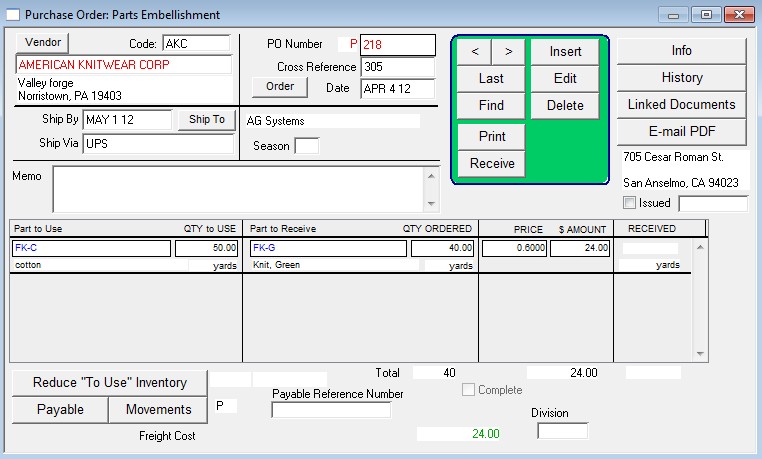
When you physically receive the part(s) from the vendor you need to account for them in Perfect Fit. To do so, press the Receive button, which will open the following window.
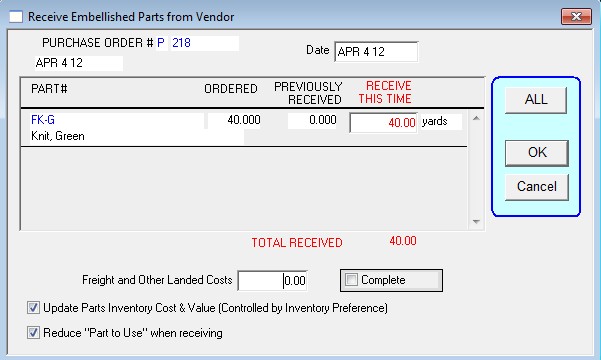
To receive everything on the PO, press the ALL button. If you are receiving a partial amount you can manually edit the received amounts instead of pressing ALL. Freight costs can be added near the bottom of the screen. When you’re done press OK. If you received all items you will be prompted to mark the PO as complete. When you mark the PO complete it tells Perfect Fit that you’re done working with the PO.
After you have received items on the PO you will see the received amount on the front of the PO in the Received column. Additionally, if you said yes to mark the PO “Complete” the associated checkbox will be checked.
Note: If you Receive without first “Using” the part, the inventory Movements memo will show “Excess”
This means that you received more than used.
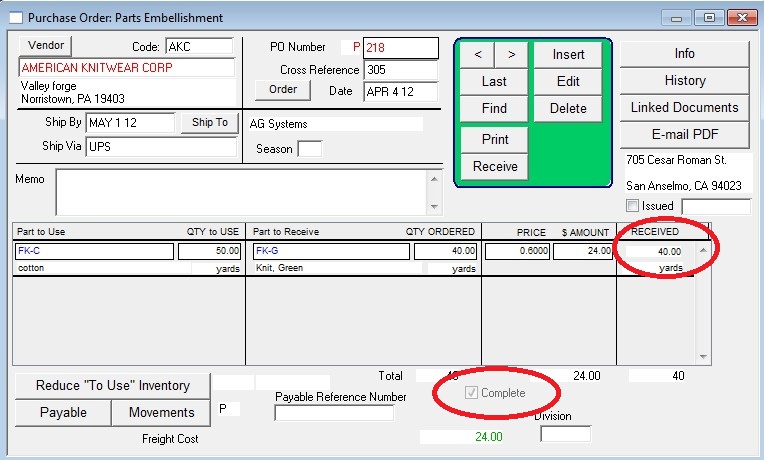
If you have purchased the Payables module, a payable can be entered on the PO by pressing the Payable button at the bottom of the window. If you need to enter additional payables on one PO press the Payable button again and it will prompt you to enter a new payable. Note that if the PO has not been marked complete you will be prompted to verify the payable insert.
Copyright © AS Systems, All Rights Reserved | WordPress Development by WEBDOGS