Adding items to the PO occurs in stages.
1. Insert a PO but don’t enter any line items. Click on OK. Then click on the Link Details button.
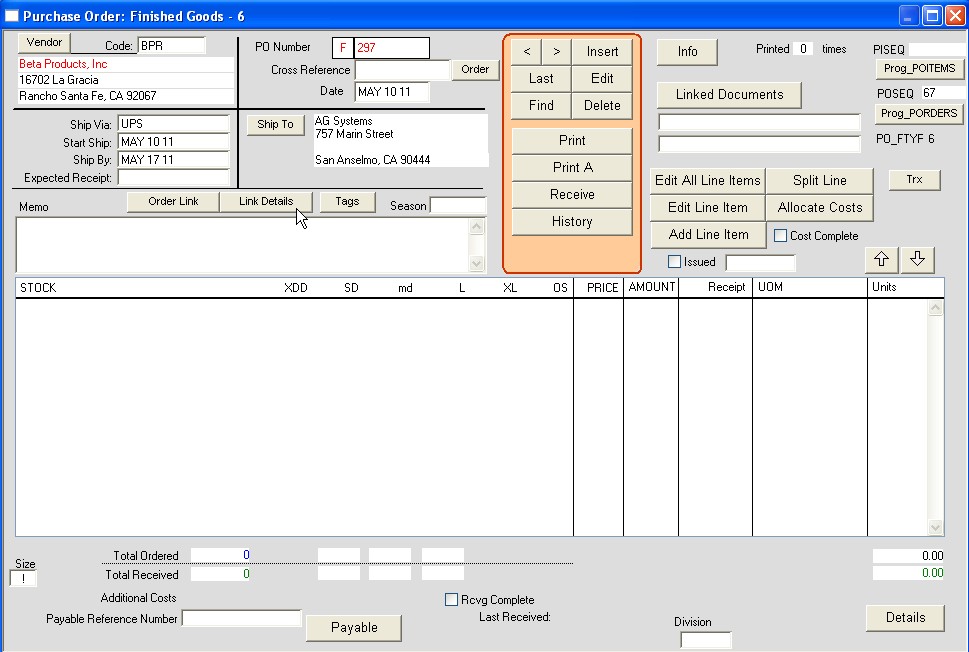
2. Choose from the list the items you want on the purchase order. You can do this by double-clicking on the line or selecting the line and clicking on the ‘Add to PO’ button.
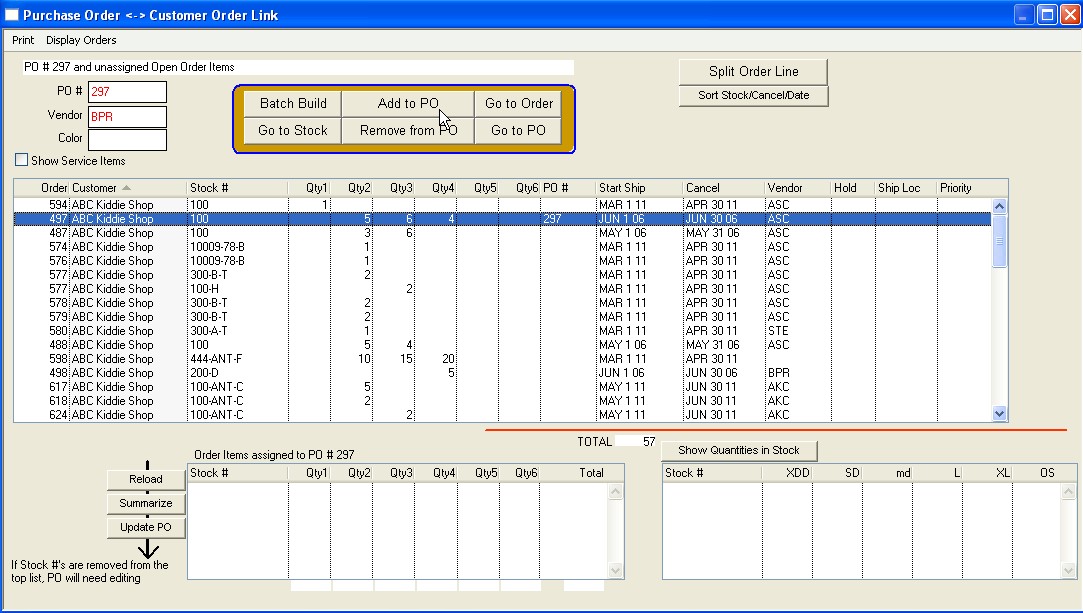
3. Once you have all the items selected click on the series of buttons at the bottom of the window in this order:
Reload – This puts the items you selected into a separate queue to be added to the PO.
Summarize – This groups order line items with the same stock # into one line.
Update PO – This adds the summarized list to the PO.
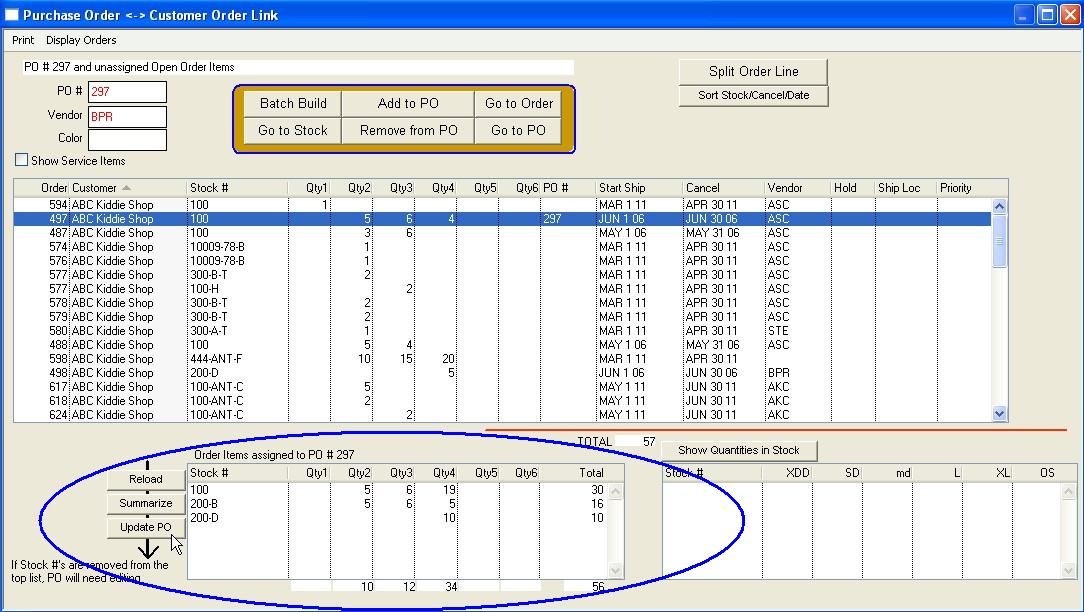
Click on the ‘Go to PO’ button to see the finished PO.
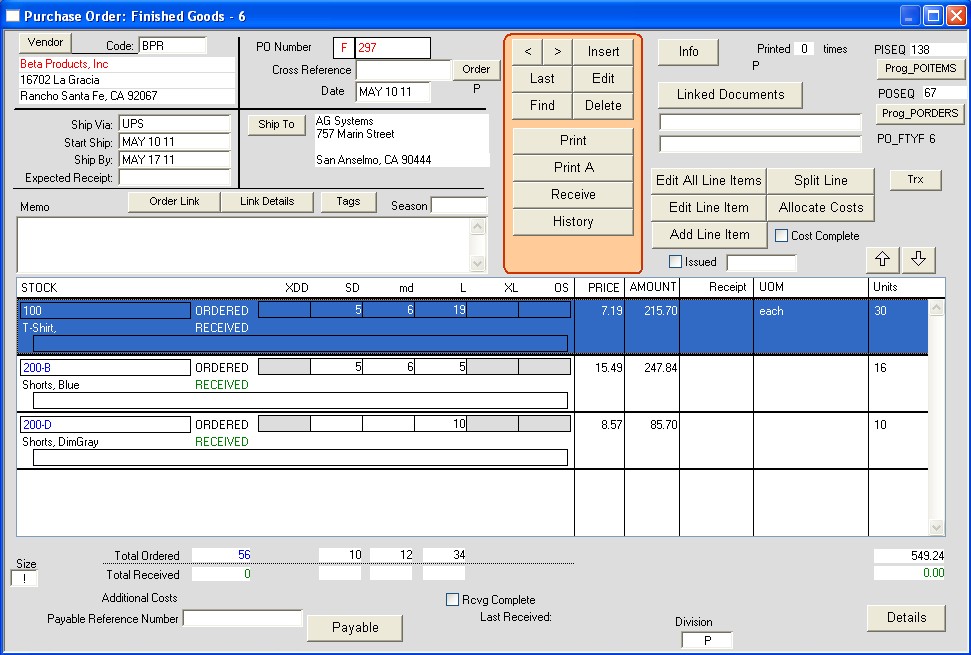
Once you have linked orders to PO’s you can run a cross reference report which will list all the orders linked to PO’s. This report can be run under the PO’s menus via Reports > ..Order Cross Reference.
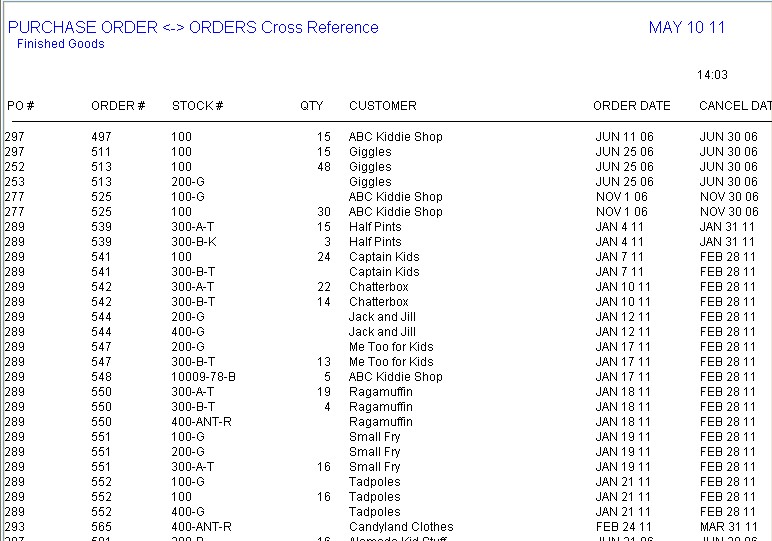
Copyright © AS Systems, All Rights Reserved | WordPress Development by WEBDOGS