Enter PrePacks during Order Entry
On the detail window of the order, while in Insert mode, click either the Prepack 1 or the Prepack 2 buttons. Note: If you’re using the old version of the order window (using the Page button to switch between windows) you’ll see both the Prepack 1 and Prepack 2 buttons. Example:

If you’re using the new order window (Customer info and item details integrated into one window) you’ll see just the Prepack 2 button. Example:

Simply double click each item to insert 1 prepack.
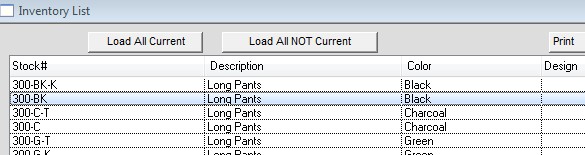
Click the desired line item(s) and enter the number of prepacks, total units, and/or the Prepack Code (PP Code).
Note: If you enter the Total Units, Perfect Fit will distribute the quantities across the available sizes. Click Done when finished. Prepacks will be entered on the order detail window.
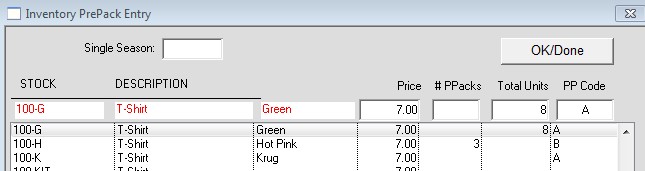
Revised 6/27/2017 – SV
Copyright © AS Systems, All Rights Reserved | WordPress Development by WEBDOGS