This feature is used to prevent overstating available inventory for RA’s that return items back into stock.
Entering a Pending Return Authorization
Go to Menu > Invoices > Commands > Credits and Returns, RA’s.
If you want to use the last invoice viewed, as a template, place a check in “Refer to Invoice #” and “Setup RA Line Items from Invoice”. With the checkbox clicked, the Pending RA is automatically set up to return the items on that invoice for that customer.
Choose the Pending Return Authorization option. Adjust the commission rate if needed. Click the OK button.
Note: You are creating a Pending Return Authorization (a special type of order) which you will later invoice to create a Credit Memo (a special type of invoice).
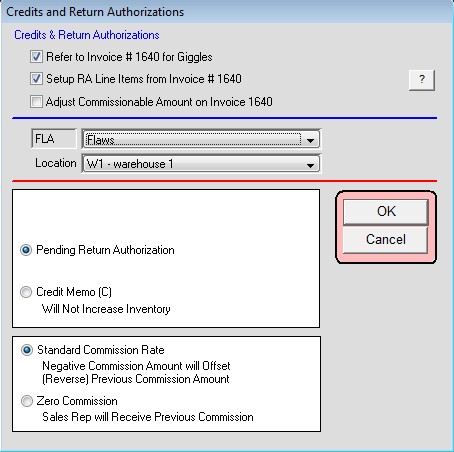
You will be in Insert mode on the order window, with most of the fields already entered with default values. Tab through the fields to bring you to the Detail window.
On the Detail window you can adjust the numbers credited per item, delete lines, and perform any of the normal data entry operations. Make sure you enter negative quantities and positive prices. Tab until you return back to the main order window. Click OK.
Note: Use this window for return of goods, shipping allowances, and discounts given after invoicing. This feature is a shortcut. It saves the time to reenter a number of items being returned. However, it DOES NOT automatically apply the credit to that invoice. That still needs to be done as a second step which will be discussed further into this process.
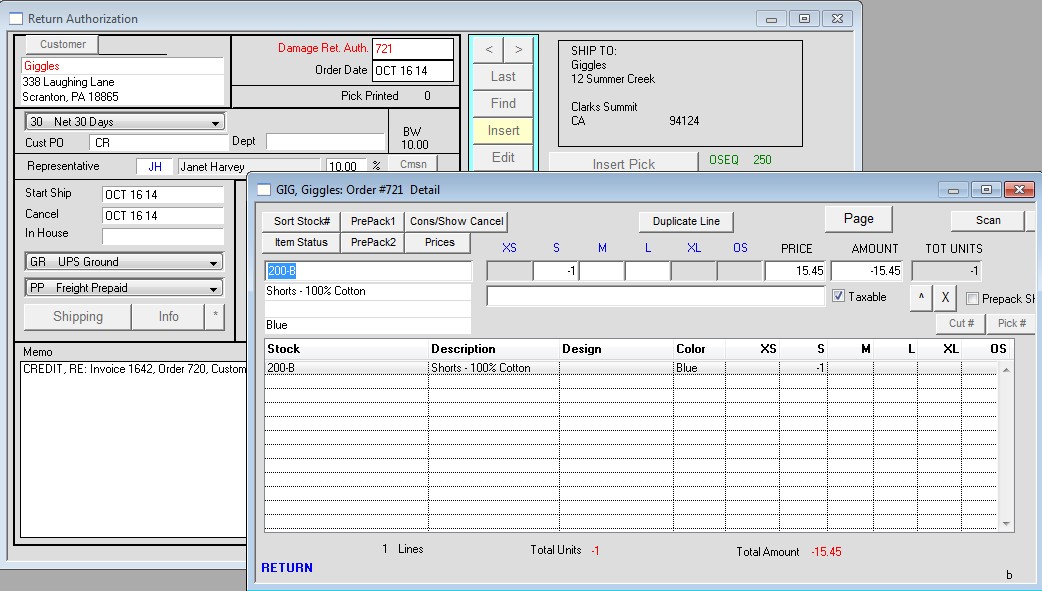
You will be asked to Insert Credit Memo now. Click Yes if you want to issue now. You will then be prompted for the final status. Select the option you want and press the OK button.
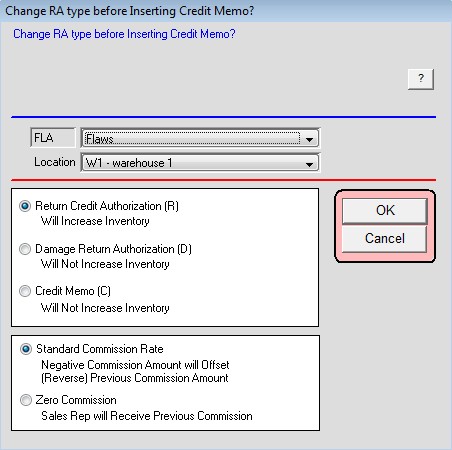
If the order window is open, that order number is entered as the default. Tab through the fields which should be negatives numbers and positive prices. If you are also going to give credit for shipping, enter the amount as a negative number. Click OK.
The following window shows the Credit Memo which looks like an invoice but with negative numbers.
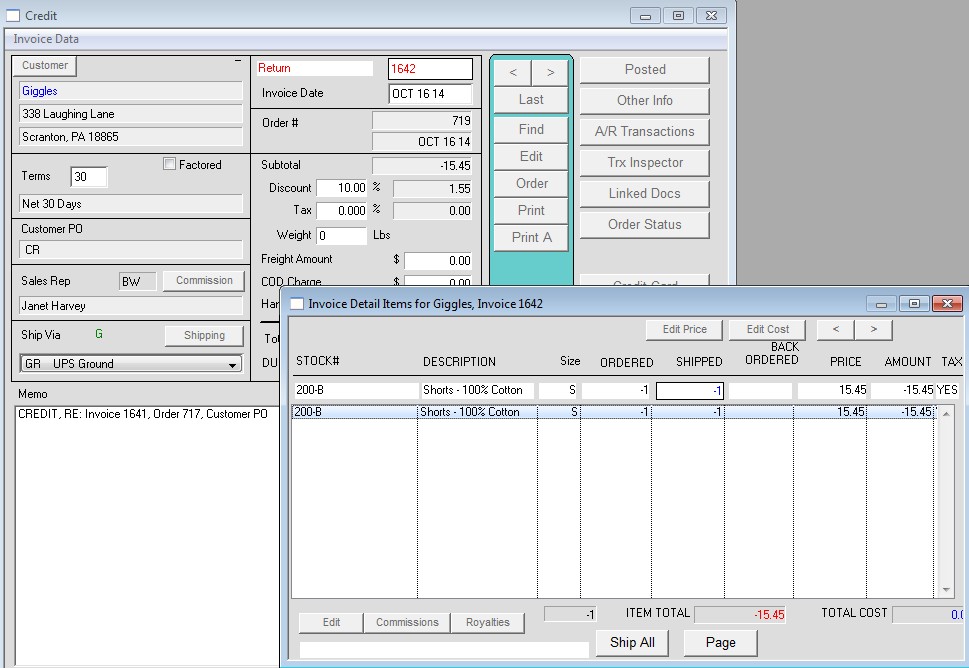
You will be prompted to select an account. When issuing a credit, sales should be posted to the GL accounts for Returns or Internal Credit.
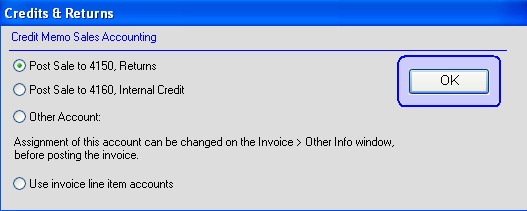 |
| Prompt.jpg |
Now that the Credit memo is done, you can use it in the following ways:
1. Apply credit to an existing invoice.
2. Hold and apply credit to a future invoice.
3. Refund to a customer.
Copyright © AS Systems, All Rights Reserved | WordPress Development by WEBDOGS