The Movements file keeps a record of all raw materials that go into and out of stock.
This history is accessed through the Movements button on the Parts window.
The regular diagnostics do not check the movements against quantity in stock.
You can run a specialized diagnostic to determine if you have this error:
Diagnostics > Other Inventory > Compare STOCK to MOVEMENTS – Parts
Often these errors are left over from old data.
This should be reconciled whenever it is encountered..
There are 3 ways to bring the stock number into balance with movements.
1. Go to each individual item. Click Movements and tell it to fix the error. Then enter an adjustment to bring the In Stock to what it should be.
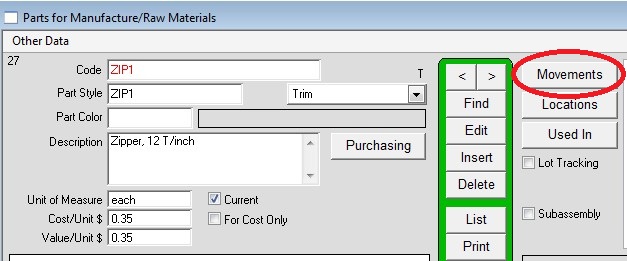
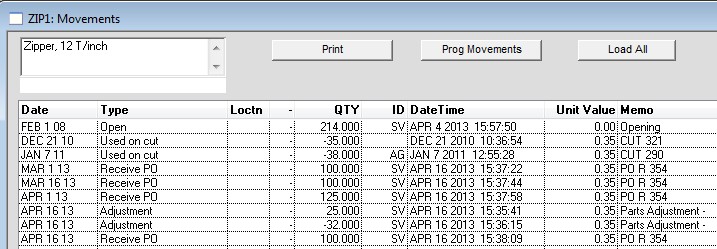
2. If the Movements are correct and the In Stock is wrong (rare): Maintenance > PROG > Part Procedures > Calculate PARTS STOCK from MOVEMENTS.
3. If the IN STOCK are correct and the In MOVEMENTS are wrong (common): Maintenance > PROG > Part Procedures > Insert Adjusting Movements, per On Hand
Copyright © AS Systems, All Rights Reserved | WordPress Development by WEBDOGS