When setting up Order Stages you can either define the default stage descriptions via Order preferences, or you can let Perfect Fit assign the defaults automatically.
To define the stage descriptions yourself go to Menus > Maintenance > Maintenance > User Lists > Group 2 > Order Stage Descriptions and insert.
To allow Perfect Fit to assign the stage descriptions automatically pull up the first Order in Perfect Fit and click the Insert Order Stages button.
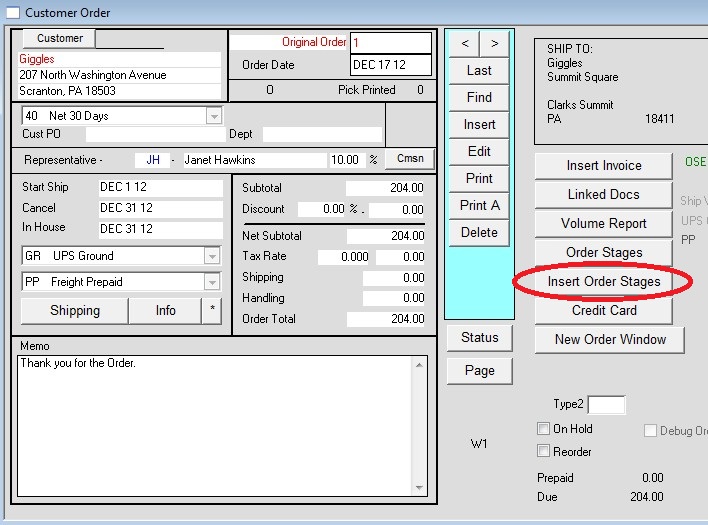
You will receive the following prompts:
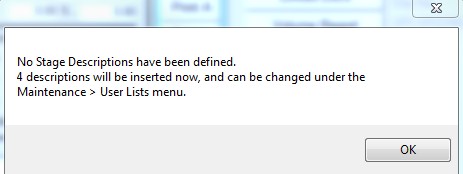
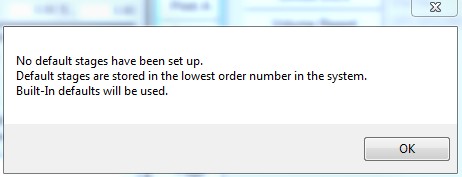
Defaults stages will be entered:
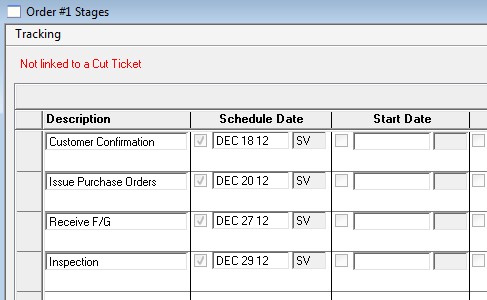
Once in the Stages window press the Edit Stages button and enter the description. If you enter a partial match you will be prompted to choose from a list of descriptions (descriptions can be
defined via Menus > Maintenance > Maintenance > User Lists > Group 2 > Order Stage Descriptions). To add additional lines either tab through until the next line is entered or press the Add Line button. When finished press OK.
*Note that the order with the lowest number in the program will be used to store the default stages (you may want to insert an order with the number 1 to hold stages).
Should you decide to change the stages you will need to go to the earliest order, click the Order Stages button, and Edit as necessary.
Copyright © AS Systems, All Rights Reserved | WordPress Development by WEBDOGS