1)
Go to Menus > Maintenance > Maintenance > User Lists > Group 2 > Currency
Enter country and currency info on this window.
The exchange rate is used for batch updating and receiving foreign currency.
2)
Go to the part in your Raw Materials inventory:
Menus > Inventory
Inventory Parts (Raw Materials)
Find the item you want to sell in a foreign currency.
Then click Other Data > Purchasing and Other Data
Click Edit and enter foreign currency in the corresponding field.
Enter foreign currency Vendor Price, Cost, and Value.
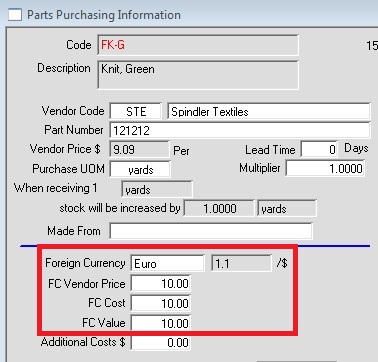
Now the foreign currency text shows next to the Cost/Value fields.
In this example you see “Euro”
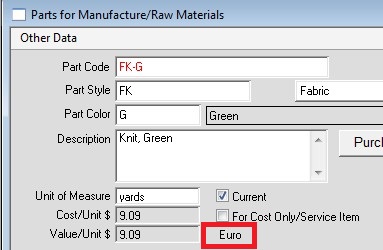
Note that the part cost and price on PO’s always use the native currency.
Attach the Foreign Currency to the Vendor
Vendor window > Info > PO Defaults Tab
Enter the currency
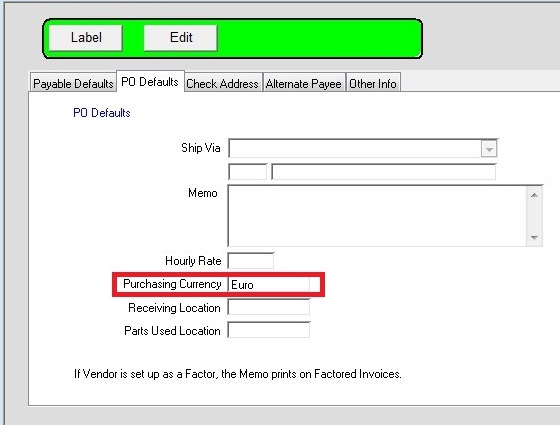
Now when you print a PO using that vendor and the item from the above steps,
it will show the foreign currency.
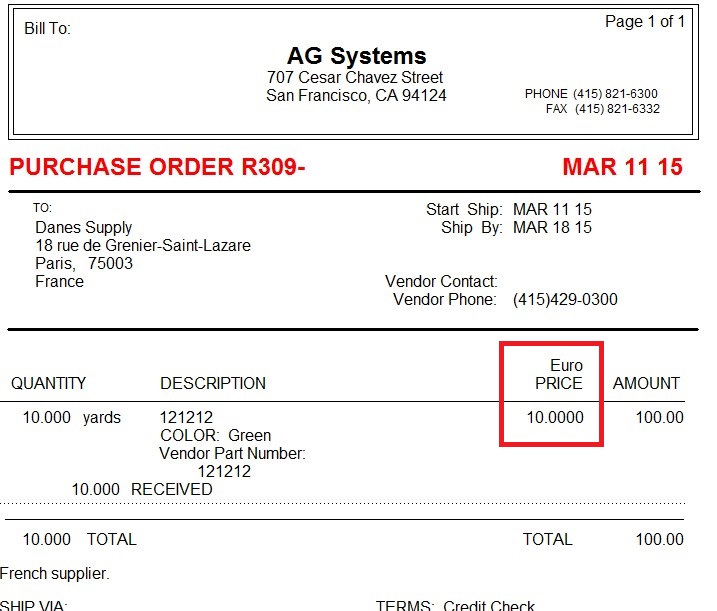
Revised 3/16/2015 – SV
Copyright © AS Systems, All Rights Reserved | WordPress Development by WEBDOGS