You must enter styles into the Inventory area before you can enter an order. The Inventory area includes the style information, price, cost, size range, and current stock position.
Use the tab button when entering fields so you don’t miss anything. Size Ranges and Seasons must be set up in advance. Menus > Inventory > Definitions > Size ranges or Seasons. To enter a new stock number go to Menus > Inventory > Style Master. Click Insert.
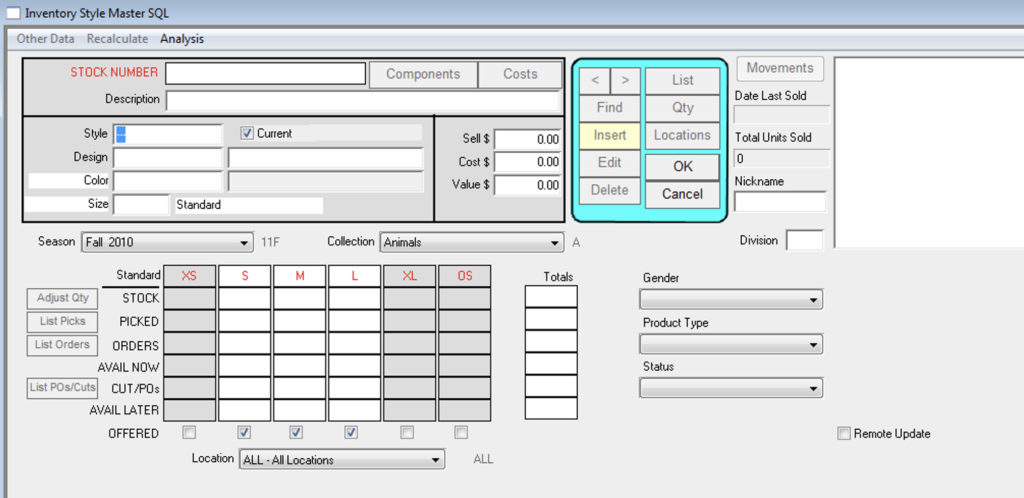
Style – Style number. Make a reference chart in advance so styles follow a format.
Design – Can be used for a design or print embellishment
Color – Can be used for fabric or background color
These fields make up the Stock Number field.
Other Data – This menu allows you to enter product information such as notes, price levels, measurements, etc. for the stock number.
Components – Enter your BOM and overhead costs here if you do your own manufacturing.
Enter as much information as you can and click OK. The rest can be added later.
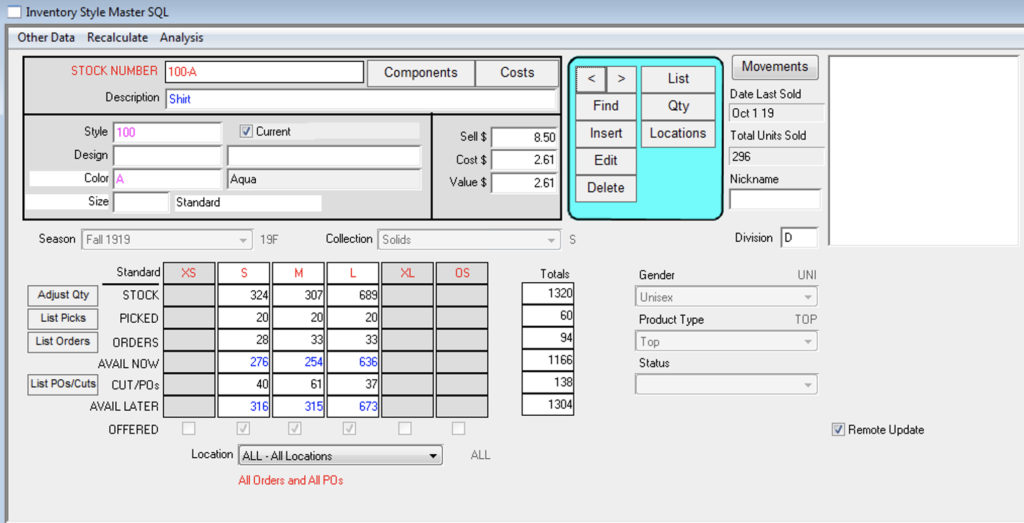
Qty – This button takes you to the Inventory Quantities window. This window shows summaries of your in-stock position, pick tickets issued, orders, purchase orders/cut tickets, and your available now and later positions. The buttons below: Orders/Backorders, Purchase orders, Who Bought (invoices), Picks, Cuts, etc. show more detailed lists. The Movements button shows you all activity for that style.
Revised by SH 10/22/19
Copyright © AS Systems, All Rights Reserved | WordPress Development by WEBDOGS