Note: The recalculate procedures on this page update the Stylemaster’s In Stock fields with the stock quantities from the Movements window. If the Stylemaster quantities and the Movements quantities already match the recalculate procedures are not needed.
Find the Stock # in question
If locations are used:
Click the Locations button.
Note: If total of locations balances to total in stock. They should agree.
There are 2 aspects to the fix:
1. Set the quantities in stock at each location to agree with the movements for that location.
2. Set the total in stock to agree with the total at all locations.
One problem is that the computer does not know what is correct.
To recalculate quantities on an individual item, run one of the following procedures (they all do the same thing):
Running one of the above procedures will assign a location to all invoices and movements that do not have one, and then will update the quantity in stock at each location using the movements, and then update the total in stock from the total locations.
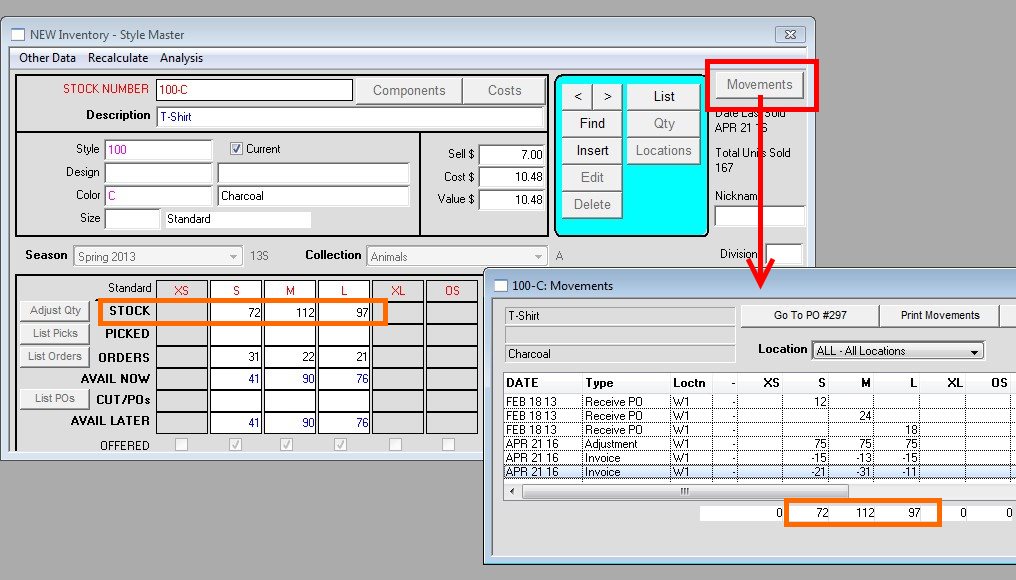
After you understand what a single item update will do, you can use the programmers menu to update all stock numbers.
Maintenance > Programmers > PROG > Inventory Procedures 2 > Calculate STOCK from MOVEMENTS.
Warning: If your quantity in stock does not agree with your inventory movement records, and the quantity in stock is the correct number, then running this procedure will change your quantity in stock to a wrong number, even though the system will be in balance.
If the quantity in stock is correct, and if locations are not used, there is a procedure that will insert an adjusting movement record to bring the system into balance. This is also available as a batch procedures under PROG.
If you think the numbers in stock are correct print an inventory stock report, then run this procedure. Then make individual adjustments to bring the numbers back to reality. Of course the best time to do this is right after a physical count.
Once the entire system is reset, you will have a strict inventory audit trail (Movements) to “prove” the quantities in stock at each location.
Revised 4/21/2016 – SV
Copyright © AS Systems, All Rights Reserved | WordPress Development by WEBDOGS