To insert a payable (bill from a vendor), go to Menus > Vendors and find the vendor you want to insert a payable for.
Then go to Transactions > Insert Payable and fill out the fields, tabbing through (using tab key on your keyboard). The Internal Reference will automatically populate with the next unique number available. The Vendor Reference field will automatically populate with the Vendor code and the Internal Reference number. Type over the Vendor Reference field with the Vendor’s Invoice Number if you want.
If you want to add an additional expense line item tab past the first line and second line will be created. When you’re done press OK. You will then see the payment details at the bottom of the screen (Amount, Paid, Owed).
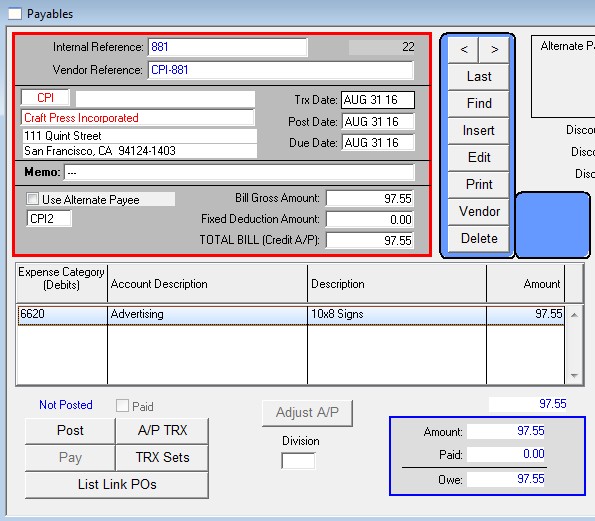
Before you can enter payment on the payable you will need to post it. Posting the payable inserts transactions and finalizes the payable. Note that once you post the payable you are no longer able to delete it, you can only void it. If deletion is necessary it must be done before you post the payable.
To post the payable press the Post button in the bottom left of the window and click Yes when prompted to enter transactions.
Revised 8/31/2016 – SV
Copyright © AS Systems, All Rights Reserved | WordPress Development by WEBDOGS