Go to Menus > Inventory Finished Goods > Commands > Build Styles > Import Inventory Products.
You will need to create an import spreadsheet with the required fields specified below.
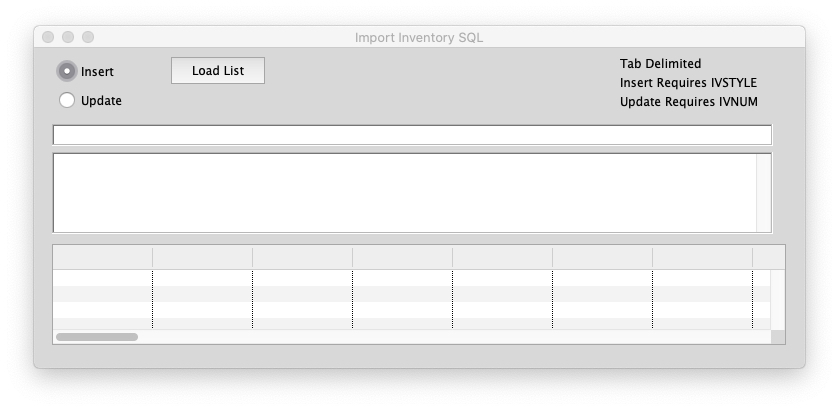
For UPDATE of the INVENTORY table:
1. IVNUM, Exact match to the Stock Number in PERFECT FIT
2. The other fields you want to update.
You can NOT update the Style field, Color Code, Design Code, or Size Category
This will corrupt your data and create lost connections with other related files.
Click Load List to find the file to import. It will validate and let you know if there are any errors.
For INSERT into the INVENTORY table:
1. IVSTYLE: Style Code, 9 characters.
2. IVDESC, Description
These are the only 2 truly required fields.
Style must not be duplicated unless there are also Color codes or Design Codes or Size Categories that will make the Stock Number Unique.
Stock Number (IVNUM) = STYLE-DESIGNCODE-COLORCODE-SIZERANGE, 25 characters.
Click Load List to find the file to import. It will validate and let you know if there are any errors.
After importing you can run the various Inventory Import procedures to update the other semi-required fields:
STOCK NUMBER, CURRENT, SIZES OFFERED, et al.
Other fields that are often imported:
IV_SELLPRICE1: Sell price (wholesale)
IV_COLORCODE: Color Code, 9 characters.
IV_CATEGORY1: User-defined field
IVSIZE_CAT: (SIZERANGE) Size Category or blank, 3 characters
IVCOLOR_DESC: Color Description (name), 20 char
IVCURRENT: Current, = 1
IVOFFER1: Offered in Size Slot 1, =F (no) or T (yes)
IVOFFER2: Offered in Size Slot 2, F (no) or T(yes)
IVOFFER3: et cetera to 6 or 12
IVCATEGORY2: User-defined generic field
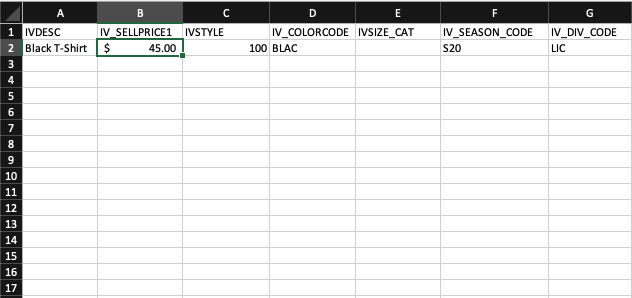
To see the full DATA DICTIONARY in PERFECT FIT 8, go to Menus > SQL Column Lookup. Enter the name of the field you are inserting or updating into the Table Name section. It will provide you a list of data fields that will be your column headers on insert or update.
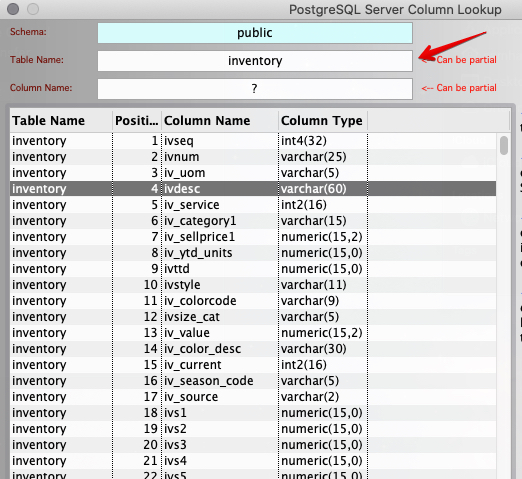
For Styles, Designs, or Extras, go to Menus > Inventory Finished Goods > Commands > Build Styles > Import Styles.
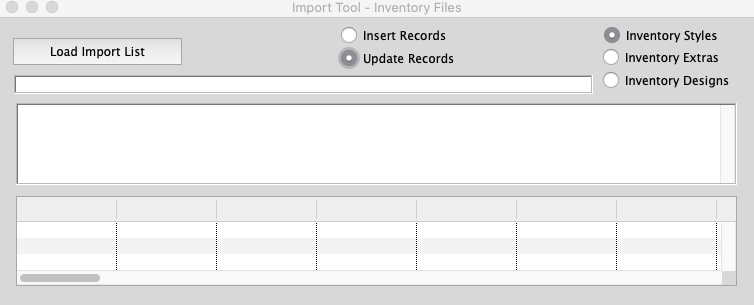
Select which process you would like to complete and go to Menus > SQL Column Lookup and enter the desired field into the Table Name to retrieve the required column headers needed for your import spreadsheet.
Click Load List to find the file to import. It will validate and let you know if there are any errors.
Revised 8-5-2020, SH
Copyright © AS Systems, All Rights Reserved | WordPress Development by WEBDOGS