Before proceeding you will need to log in as an admin on your computer.
To set up fonts within the Form Editor you must first define them in the Report Fonts window via:
Menus > Maintenance > Prog > Library Configuration > Report Fonts
On the left side of the Report Fonts window you will see a list of all the fonts installed on your computer.
On the right side you will see a list of fonts that have been selected for use with Perfect Fit reports.
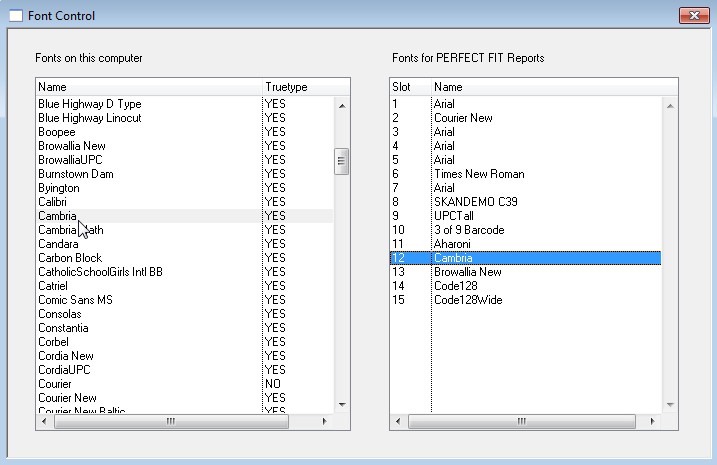
The fonts available within the Form Editor are determined by the fonts on the right side of this window. Note that
fonts 1-8 are used for default reports, do not change them. When editing or adding fonts, start at number 9 or below.
To change a font highlight a selection on the right, then double click the font you want to replace it with from the left.
You will receive a prompt to change the font, click “Yes”. The font you added will now be available in the Form Editor.
Go to the Form Editor where you want to add the font. Highlight a field then click the Text tab in the properties window at
the bottom of the window. Then just click the Font dropdown and select the font you added in the previous step.
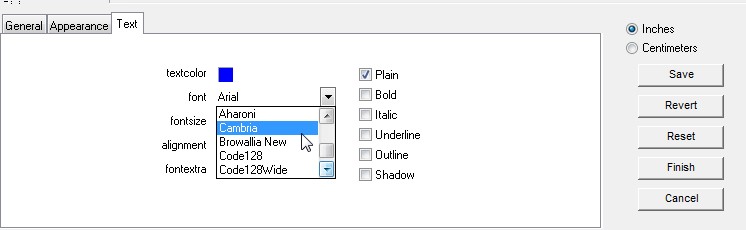
Copyright © AS Systems, All Rights Reserved | WordPress Development by WEBDOGS