To use foreign currencies in PERFECT FIT you must set up the currency details for the inventory items and also designate the customer as using a foreign currency.
1) Go to Menus > Maintenance > Maintenance > User Lists > Group 2 > Currency
Enter country and currency info on this window.
The exchange rate is used for batch updating and receiving foreign currency.
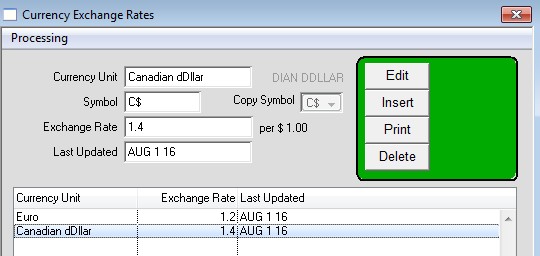
2) Go to Menus > Customers > Info
Click Edit, and below the red line enter the Foreign Currency code.
3a) Go to Menus > Inventory > Other Data > Prices
Below the green line enter the currency to be used by clicking Edit Description, then OK to save it.
This is done only once, system wide.
Click Edit to enter the foreign currency price.
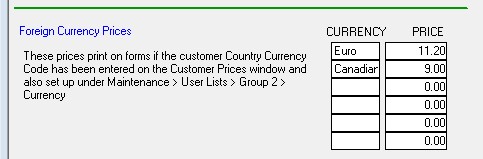
3b) Go to Menus > Customers > Prices
Insert the Foreign Currency in the field beneath the red line.
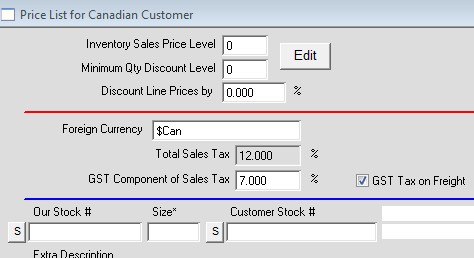
To save time you can batch process the foreign currency prices. This will make Perfect Fit calculate the foreign currency price for all inventory items based on Sell Price Level 1 and the exchange rate you entered in step 1.
Go to Menus > Maintenance > Maintenance > User Lists > Group 2 > Currency.
Highlight the line that displays the desired currency.
Go to the window menu Processing > Finished Inventory Price Update.
You will be prompted to batch process the prices, which will fill in the Foreign Currency Price for all inventory items.
Once you have completed the steps above and enter a new order you will see a Show button in the bottom right. The button will show the order amount in foreign currency when pressed. You can toggle this button to change back and forth between display types.
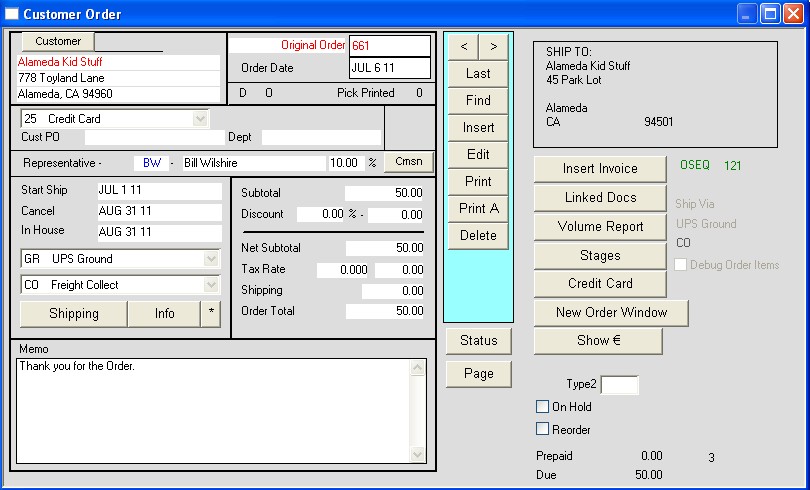
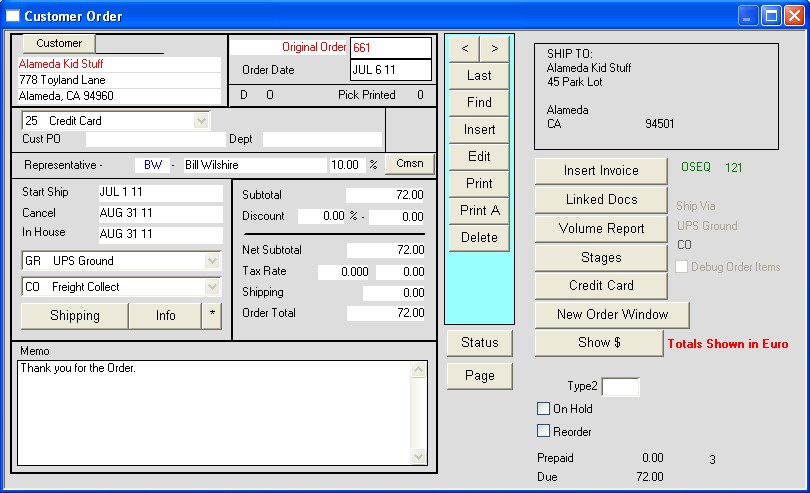
When you invoice the order you will be prompted to enter the foreign currency shipping charge. On the face of the invoice you will see a Show button just like on the order. The Show button serves the same function, which is to display the invoice amounts in the foreign currency.
When you print the order or invoice “Amounts in Euro” will display next to the total amount due.
Revised 11/4/2016 – SV
Copyright © AS Systems, All Rights Reserved | WordPress Development by WEBDOGS