If the prepaid amount is out of balance due to a purge, use these instructions to fix it.
Prepayment in balance:
The applied amount offsets the prepaid amount.
In this case there is no remaining prepayment to apply.
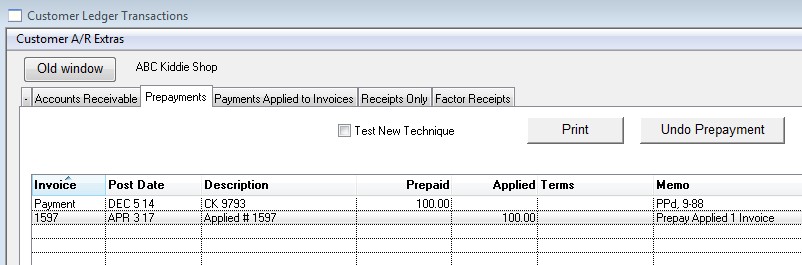
Prepayment out of balance (notice these is only one transaction):
This window shows that the Dec 5, 2014 Transaction has been purged.
The important thing here is that an amount has been applied but it does not show an amount received.
(Can’t apply it if you don’t have it!)
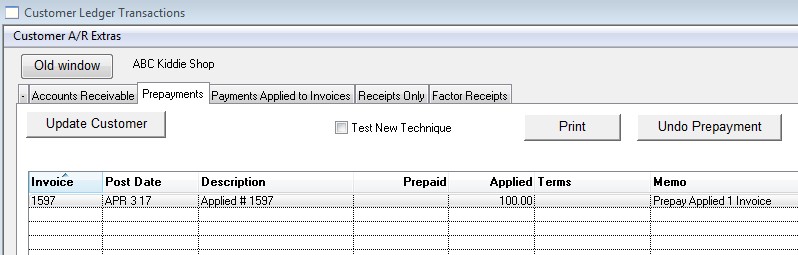
Click the TRX button on the Customer window.
Click the Prepayments tab.
This error indicates the customer’s prepaid account is out of balance.
The negative indicates that money was applied but not “received”.
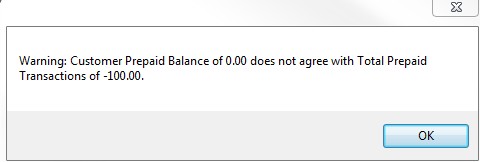
If the error is due to purged transactions, use this fix.
The idea is to insert a “fake” one-sided transaction to balance account 2600, and post it to a date PREVIOUS to the Purged date. This transaction will not be visible to financial reports, and will offset the Applied column with the fake “prepaid” amount.
For reference here are two screenshots showing the transactions before and after the purge (notice the first transaction missing from the second image):
Before:
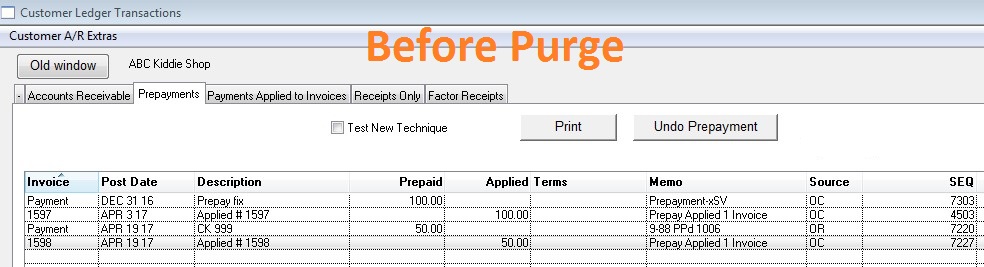
After:
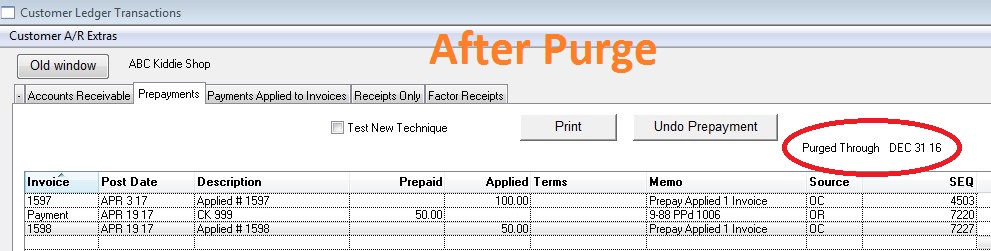
Go to the Customer window > TRX > Prepayments Tab
Note: The goal is to replicate the missing transaction that took place before the purge date.
Write down the Purged Through date (circled in red in the “After Purge” screenshot above)
Also note the oldest prepaid transaction in the list.
That is the amount that will most likely be inserted when we fix the error. In the screenshot about if is $100.
The amount is not necessarily the amount on that single transaction. It cou
Double click the transaction line item to open the detail window.
click the Prog button to open PROG_FTR
To fix the errors do the following:
Example of previous screenshot errors fixed:
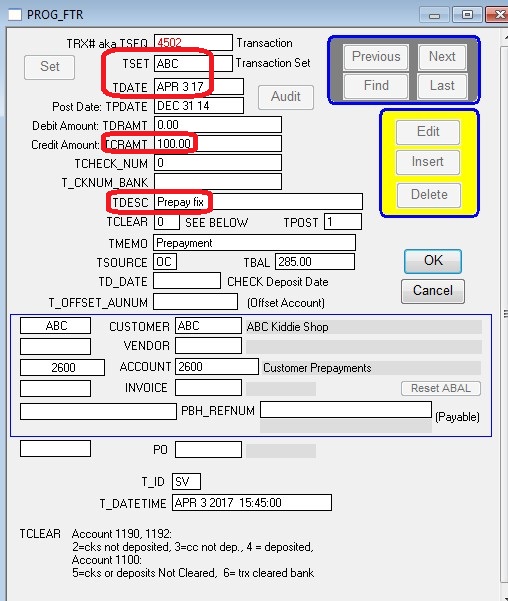
Now close all the windows and reopen the Customer window. The Prepaid amount should match the amount at the bottom of the TRX window (Customer > TRX – Amount in red text).
Edit: 4/19/2017 – SV
Copyright © AS Systems, All Rights Reserved | WordPress Development by WEBDOGS