The Documents feature allows users to open a document (Word, Excel, Jpeg’s, PDF’s, etc..) that is associated with the customer. This is also applicable to the Docs buttons found in the Vendor, Purchase Order, Sales Rep, and Inventory Parts windows.
To setup:
1. Press the Docs button found on any of the windows mentioned above.
2. A folder for the customer, using their customer code, will automatically be created at: Server hard drive > PFSHARED > Customer
3. Place your documents into the new folder.
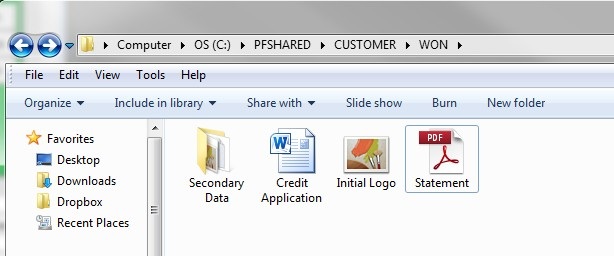
You can have nested folders as well.
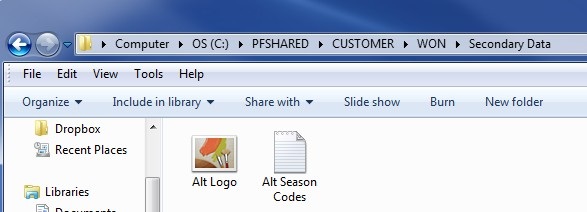
4. From within PERFECT FIT find the Customer then press the Docs button.
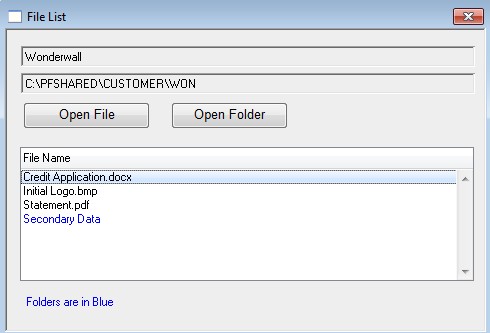
5. A window will appear displaying the contents of the folder you created in step 2. Double-click an item to open it, or highlight it and press the “Open” button.
Additonally, you can press the Open Folder button to open the folder at the system level.
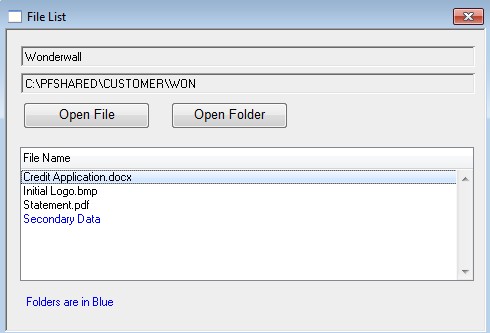
The “Up” selection which allows you to ascend through the folder hierarchy. Folders are listed in a blue font for easy reference.
Nested folders can be opened to display their contents.
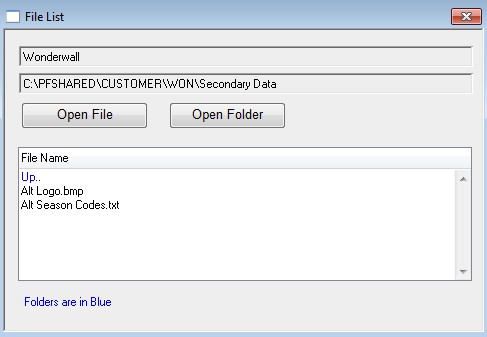
Note that a separate “Customer” text file, located in the local PFIT folder, determines where the documents folder is stored. If there is a problem accessing the docs file the Customer text file can be deleted and recreated. Additionally, if you want to change where the documents folder is stored you can edit the path in the Customer Text field.
Revised 12/2/20 by SH
Copyright © AS Systems, All Rights Reserved | WordPress Development by WEBDOGS