There are several ways of exporting inventory data from Perfect Fit.
Method 1:
Menus > Inventory
Reports > Finished Inventory
Select “Export 1 Line per Size includes UPC”, and select the type of Search and press OK.
Then select the save destination and name when prompted.
Note: To export directly to Excel place a “.xls” extension, without quotations, at the end of the name.

Method 2:
Menus > Inventory
Reports > Status > Current Status
Select “Quantities” and check the “Export” box. Also, select “All” and check the “Current Only” box.
Note: To export directly to Excel place a “.xls” extension, without quotations, at the end of the name.
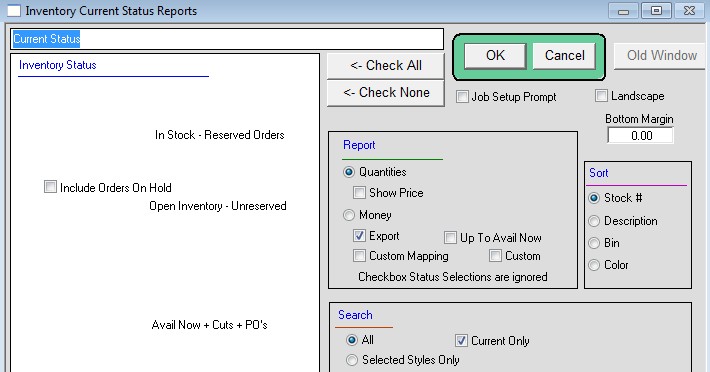
Method 2a:
Note: This method requires the installation of a customized external file mapped to the clients’ specifications.
Menus > Inventory
Reports > Status > Current Status
Select “Quantities”, check the “Export” box, and check the “Custom Mapping” box. Also, select “All” and check the “Current Only” box.
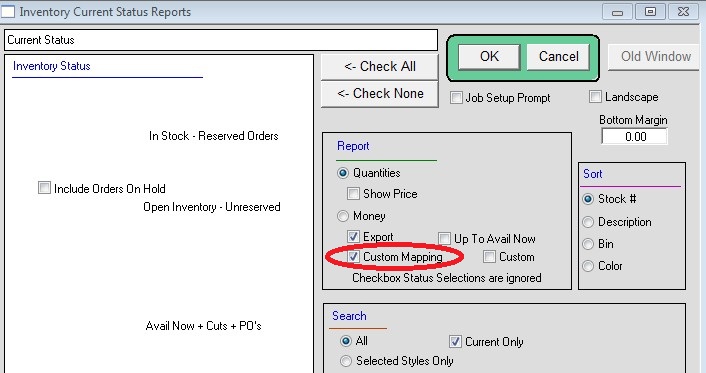
Method 3:
Note: This method requires the installation of a customized external file mapped to the clients’ specifications.
Menus > Orders from Customers
Reports > CReports > *Name determined by customer specifications.
Copyright © AS Systems, All Rights Reserved | WordPress Development by WEBDOGS