To export data via the Datafile Browser go to Menus > Maintenance > Prog > Datafile Browser. In the window that appears click the dropdown menu at the top and select the type of data you want to export (the example is using Customers data).
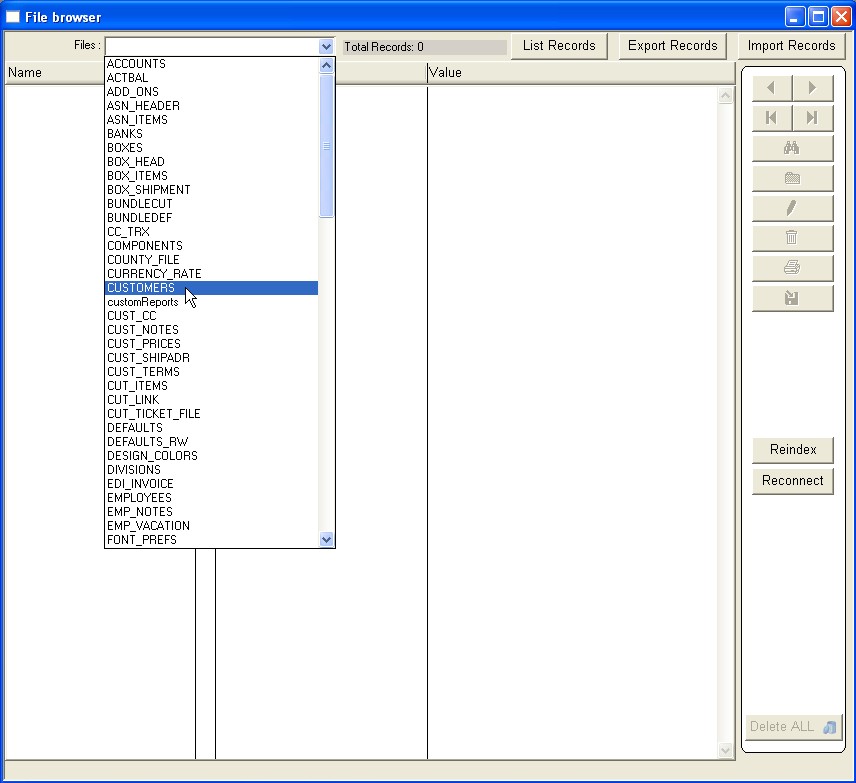
After you’ve made your selection press the List Records button in the top right. In the window that appears you will see check boxes for each field on the left and a window pane on the right. The window pane displays data from the fields you put a check in on the left. By default all the red field (indexes) will be checked.
If you want to export all the fields press the Check All button below the list of fields. If you do not want to export all fields, then just put a check in the boxes of the fields you want to export. As you place checks in the boxes you’ll notice the fields populating in the right window pane.
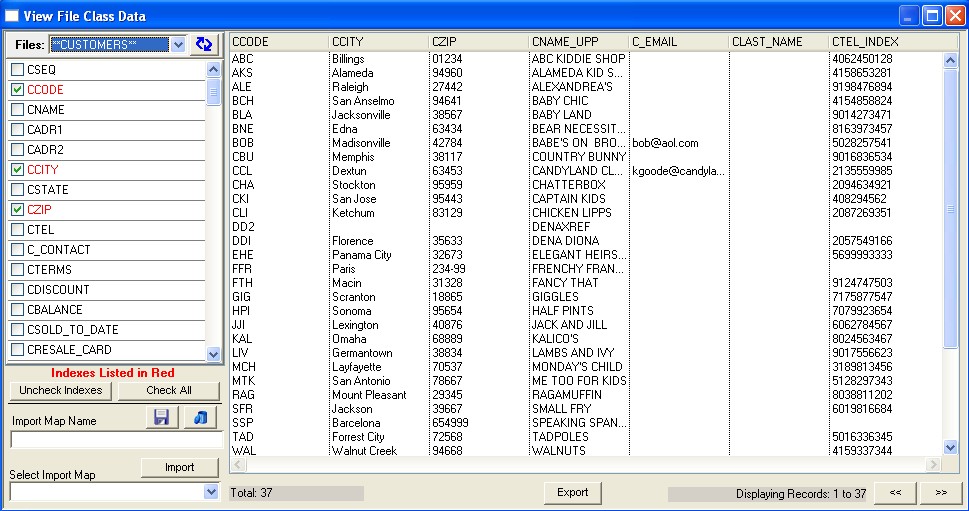
After you have selected all the field you want to export press the Export button at the bottom of the window. You will be prompted for a save destination. By default the file will have the same name as the type of table you’re exporting however, you are able to change it.
Copyright © AS Systems, All Rights Reserved | WordPress Development by WEBDOGS