PERFECT FIT allows for multiple Divisions. In order to make use of this function you must decide whether you want your Divisions divided by customer or inventory.
Division by customer: This means you would like to separate your Divisions by the type of customer. An example would be if you sell to domestic and export customers and need different divisions for pricing and marketing purposes.
Division by inventory: This means you would like to separate your inventory items. An example would be if you have a womenswear label and want to start a division for menswear. You may have multiple labels listed under one company name.
We recommend you create separate Sales GL Account numbers for each Division. Use the Ledger to create new GL Account numbers. For example, 4102 for Womenswear sales and 4104 for Menswear sales.
Do not use the generic 4100 for any of the Divisions. Leave 4100 as a catchall in case the program can’t figure out where to post. Go to Menus > Ledger > Account Categories > Insert. Enter the description for the new GL#. eg: Menswear Sales. Tab through and enter a GL# eg: 4104. Click OK.
Note: An order or invoice can be assigned to only one Division. If you want to mix Divisions on a single order/invoice, use line item posting. See Ledger Preference #2, Invoice Line Item Posting.
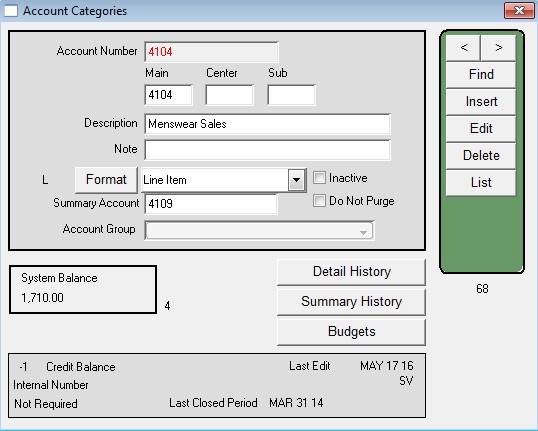
Now you are ready to enter the Division information. Menus > Inventory > Definitions > Divisions> Company Divisions > Insert.
Enter a code (up to 3 characters), enter a description, enter an alternate invoice name if needed (if the Division has a different brand name and you would like it printed on the order and/or invoice), GL#, and Customer Division price level (if needed).
We recommend you post A/R to GL# 1200 for all Divisions.If you decide you want to set up separate A/R accounts, the built in Receivables Report will not work and will require additional cost for custom reports.
For invoices, Perfect Fit will print the Alternate Invoice Name if entered or will print the company name if left blank.
To print invoices with different company names go back to the Company Divisions window and under For All Divisions, Invoice Header you can change whether you want the name by inventory or customer Division.
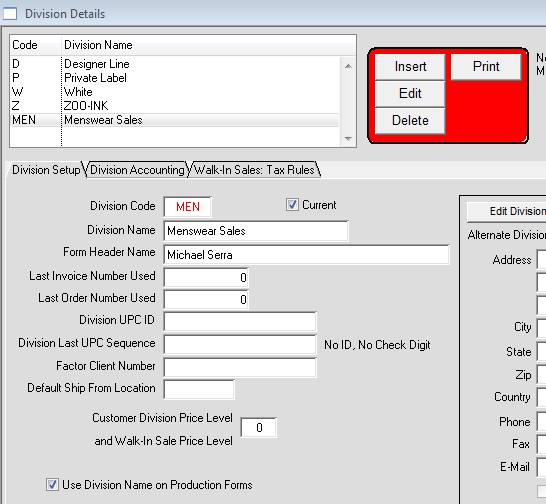
To enter the Division code for each customer, bring up the customer window. Edit and tab through until you reach the Division field. Enter the Division code which would apply to this customer. eg: MEN (as per the example above). Click OK when done.
To enter the Division code for each inventory item, go to Menus > Inventory > Inventory – Style Master window. Other Data > Notes > Inventory-Notes. Edit and add the Division code to the Inventory Division Code field. Click OK. This must be repeated for each inventory item. Use the > and < buttons on the Inventory-Notes window.
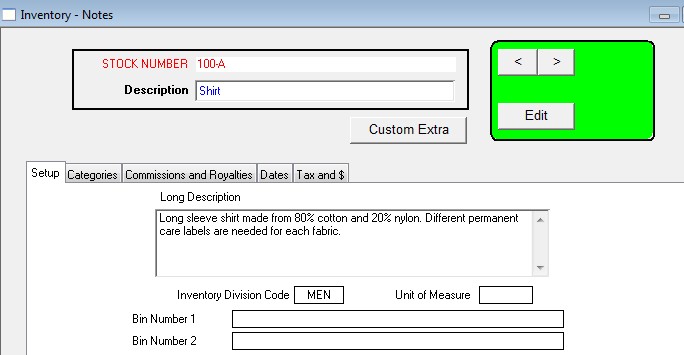
Note: You can also enter the division code on the Stylemaster (main inventory window).
You can define Divisions and report on them without posting the Division sales to the ledger. Do this by running a custom search on an invoice or invoice item report. Any Inventory report can use the field IV_DIV_CODE in a Custom Search.
When an order is OK’d, the Division code is assigned only from the first order line item that has an inventory division code. Therefore we recommend entering separate orders for each Division.
As with other areas in Perfect Fit, the information entered under the customer window is entered automatically as the default in the order window.
On the Order window choose Info and this information can be manually changed if needed. Either a Customer Division or an Inventory Division can be entered, NOT BOTH. Order and Order Item reports can use the field O_DIV_CODE in a Custom Search.
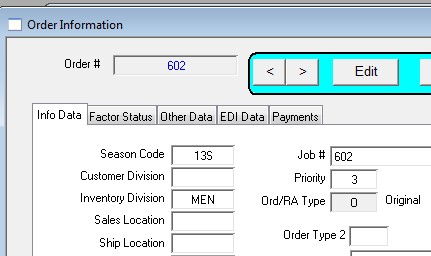
When an invoice is inserted, the Division is brought forward to the invoice. On the Invoice Shipping/Notes Window you can view and Edit the Division field BEFORE the Invoice is Posted. Either a Customer Division or an Inventory Division can be entered, NOT BOTH.
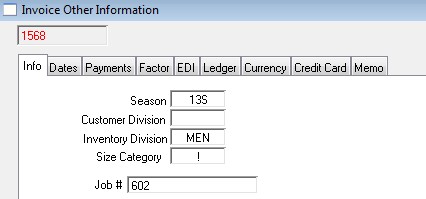
When the invoice is posted the sales will be posted to the account assigned to this Division. Editing the Division after the invoice is posted will have no effect on the accounting. Any Invoice and Invoice Item reports can use the field IN_DIV_CODE in a Custom Search.
Revised 5/17/2016 – SV
Copyright © AS Systems, All Rights Reserved | WordPress Development by WEBDOGS