The Diagnostic Reports in PERFECT FIT do a number of internal data integrity checks, such as confirming that the accounting system is in balance, inventory summary numbers are all in balance, and that all orders are connected to customers. There are over 200 data checks to make sure your data is reliable. You can not assume your reports are accurate if you do not have a clean diagnostic report.
When you purchased PERFECT FIT you agreed to run diagnostics on a regular basis (Section 9 in the Sales Contract).
To run Diagnostics, go to:
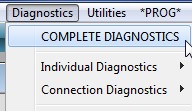
The diagnostic report will be a text file that is located in the Diagnostics folder on your desktop. You will be prompted to open it after the report is complete.
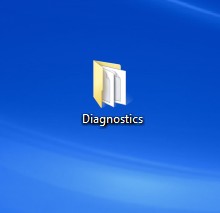
If errors have been found, the data file is recorded with an error message, “Diagnostics have not been corrected.” This message will not go away until diagnostics are run clean. Errors should be fixed immediately. Clean diagnostics should be e-mailed to us once a month.
You are required to print a Diagnostic Report after a version upgrade. This helps establish a “baseline” for each new version release.
The Complete Diagnostic command is the only way to clear the Error message. The individual Diagnostic commands can be used for interim checking only.
There is a user defined Diagnostic Period field in the Preferences window:
We recommend this be set for 7 Days.
If your computer crashes, or seems to be operating weirdly, we recommend you print diagnostics.
Other users should not be using PF while diagnostics are running. However, they do not need to Exit the program.
It will not do any serious damage, but the problem is that it can report a false positive error that is not really an error, so it would
have to be run again.
Other users can VIEW data, but should not Insert or Edit or Delete or post invoices/payables.
At sites with larger data files (over 250 Megabytes), it may take over an hour to run the Diagnostics. We recommend that they be run on the server computer, and they be run at the end of the day. If run at the end of the day, answer YES to QUIT PF after they run so any backups during the night can complete successfully.
REMEMBER: Clean Diagnostics indicate Trustworthy data.
More info can be found here:
http://perfectfit.net/TECH/guide/991Diagnostics/index.html
Revised 11/8/16 – SV
Copyright © AS Systems, All Rights Reserved | WordPress Development by WEBDOGS