You must set up your customer information before entering an order. The customer area includes the customer contact information, terms, notes, shipping, and any special discounts. This area also includes A/R, open orders, and invoice history. Enter as much information as you can and click OK. The rest can be added later.
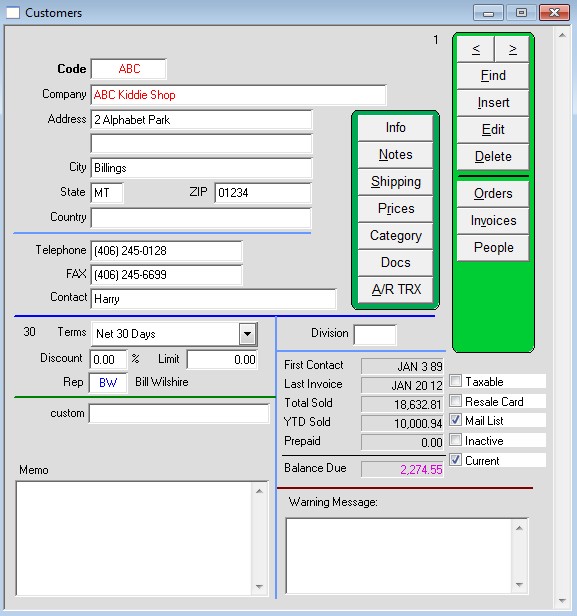
Go to Menus ? Customers to open the customer window.
Click the Insert button to enter a new customer.
Use the tab button to move from field to field. The advantage of tabbing instead of using the mouse is so you don’t miss anything.
Customer code – A customer code is assigned automatically but you can change it if you want.
Customer information – Do not enter anything in the country field if you are shipping within the USA.
Discount ? Enter an amount if the customer will get the same discount on every sale.
Limit ? Enter a credit limit if you want to make sure the customer does not place orders over an amount they cannot pay.
Rep ? Enter a rep code if you want to trace commissions. PF has the default of HOU for house account. If your rep has not been entered they can be entered later from your User lists.
Memo ? This memo will appear on orders and pick tickets. eg: See notes before entering orders.
Warning Message: This message will pop up when you enter an order or invoice for this customer therefore keep it short.
Division ? This field allows you to categorize your customer by type. eg: If you need to separate international from domestic customers.
First contact ? Enter the contact date of this customer. Tab until you get back to where you started.
Terms ? Use the mouse to select the terms. A list of terms will come up automatically but more can be added in the User lists.
Click OK to save your work.
Once you click OK, you will get a message: Is the shipping address different from the customer billing address? If no, PF will enter the same info under the shipping address. If yes, PF will open a shipping information window. Click edit and tab and enter shipping information including shipping contact
Info button ? Use for additional business information and special messages that should print on this customer?s invoices.
Notes ? Use to track customer correspondence and issues
Shipping ? Use if ship to is different than bill to, multiple store addresses or distribution centers.
Prices ? Enter any special prices that this customer receives
A/R Trx ? A record of all financial transactions with this customer
Categories ? Additional category fields eg: department store, internet seller, boutique, etc.
Copyright © AS Systems, All Rights Reserved | WordPress Development by WEBDOGS