The steps to pay a rep’s commissions are as follows:
1. Go to Menus > Reps/Commissions
2. Commands > Pay Commissions then select a rep
3. Highlight the invoice you want to pay. Each line you highlight will change the “No” to a “Yes” in the Pay column. All the invoices marked as “Yes” will be the ones paid. You can toggle the selections back and forth from Yes/No.
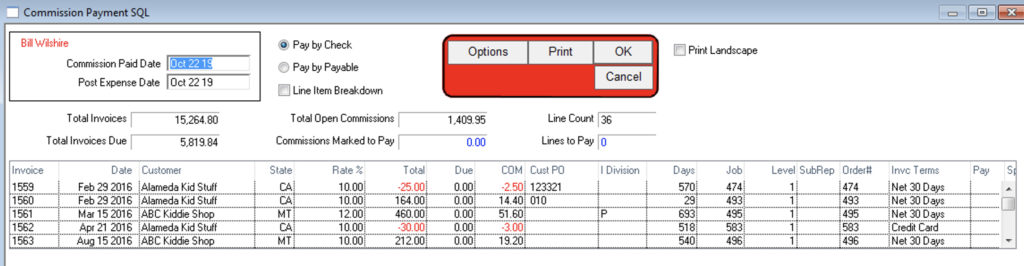
4. (This step is optional) If you want to select invoices to pay commissions based on criteria such as Paid In Full Invoices, Previous Month Invoices, etc, press the Options button. In the Options window, you can also choose to insert a check for payment or to insert a payable. After making your selection press OK.
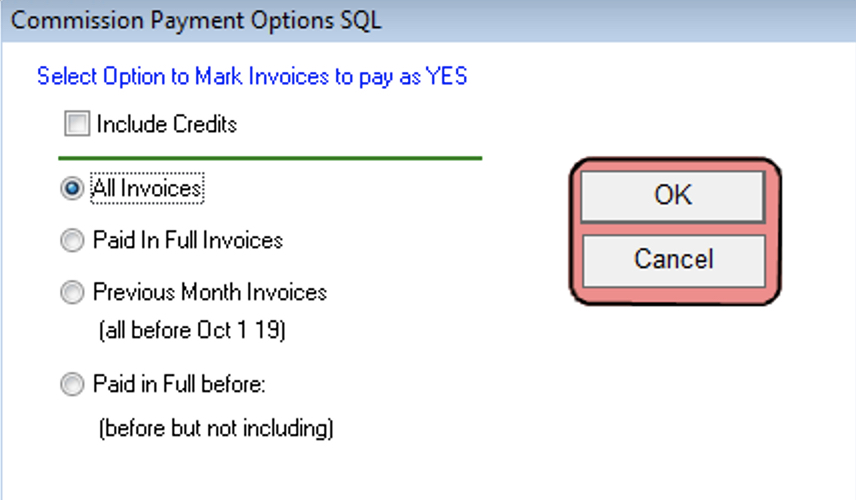
5. On the Commission Payment window, the far right “Pay” column will say YES for all invoices that you selected (or that meet your optional criteria from step 4). Press OK to pay the commissions.
There is no way to print this window until AFTER you click OK. You will be prompted to print the commission statement after clicking OK.
You can print a Rep’s Commission Statement at any other time. Go to Commission Reports > Commission Statement. The prompt for the date is the date the commission was PAID, not the invoice date range. It is possible to pay the Rep twice in one month and then print a single Commission Statement.
Revised by SH-10/22/19
Copyright © AS Systems, All Rights Reserved | WordPress Development by WEBDOGS