To Batch Insert Invoices from Orders, go to Menus > Orders > Commands > Options > Insert Invoices from Orders:
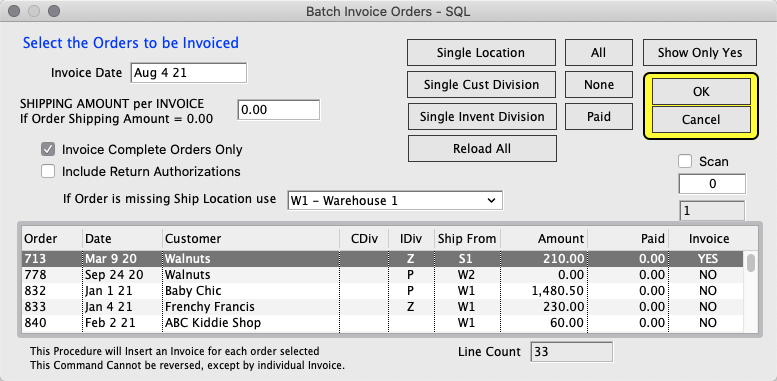
You can Invoice Complete Orders Only or unselect the “Invoice Complete Orders Only” checkbox to invoice all orders.
Orders from a Single Customer Division, Inventory Division, or Location can be filtered by finding an order that matches the Division or Location in the list and clicking on it. Once clicked, click the filter button of your choice, Single Cust Division, Single Invent Division, or Single Location to only show orders that match your selection.
Click OK to insert invoices.
If Complete Orders Only is selected, a list will appear after inserting invoices to show which invoices could not be shipped complete.
Example:
Insert Invoices from Orders from Location S1 Only and Invoice Complete Orders Only.
Find an Order with Ship From Location S1:
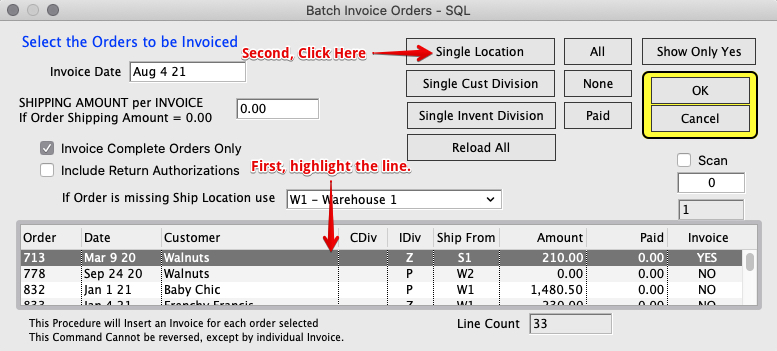
The list will now only show orders with Ship From location S1.
Click All to select all from Location S1.
Click OK to insert.
A list of Invoices that failed due to insufficient inventory at location S1 shows after inserting:
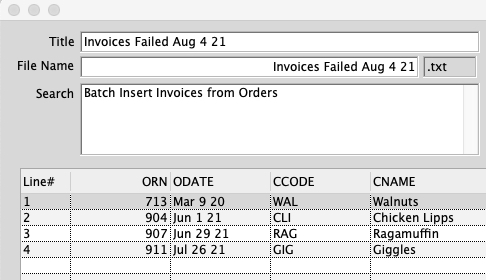
Inserted by SH 8/4/21
Copyright © AS Systems, All Rights Reserved | WordPress Development by WEBDOGS